Blog Homepage/ How to Bookmark a Page Using the Symbaloo Extension: The Easiest Way to Save Your Favorites
How to Bookmark a Page Using the Symbaloo Extension
Are you tired of losing track of your favorite websites or struggling to organize your bookmarks across different browsers? With the Symbaloo extension, bookmarking a page is not only effortless but also beautifully organized. Whether you’re a student, educator, or professional, Symbaloo’s browser extension is designed to make your online experience smoother and more productive.
In this guide, we’ll walk you through the simple steps to bookmark any page using the Symbaloo extension-and show you why Symbaloo is the smarter choice for managing your online resources.
Discover how Symbaloo can help you:
Why Use the Symbaloo Extension for Bookmarking?
Learn moreHow to Bookmark a Page with the Symbaloo Extension
Learn moreTips for Organizing Your Bookmarks
Learn moreOptimize Your Browsing Experience with Symbaloo
Learn moreReady to take control of your bookmarks?
Learn more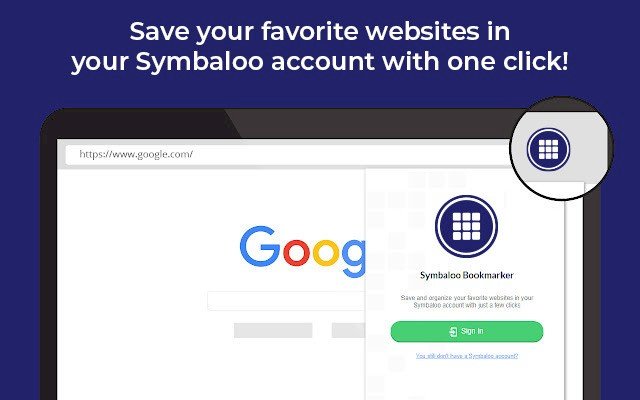
Why Use the Symbaloo Extension for Bookmarking?
Traditional browser bookmarks can quickly become cluttered and hard to manage. The Symbaloo extension solves this by allowing you to:
‣ Save bookmarks instantly from any website.
‣ Organize saved pages visually on your Symbaloo webmixes.
‣ Access your bookmarks from any device or browser.
‣ Share collections with colleagues, students, or friends.
Step-by-Step: How to Bookmark a Page with the Symbaloo Extension
Step 1: Install the Symbaloo Extension
‣ It’s available for Chrome, Firefox, Edge, Brave, Vivaldi and Safari.
Step 2: Log in to Your Symbaloo Account
‣ Click the Symbaloo icon in your browser toolbar and log in with your Symbaloo credentials. If you don’t have an account, you can create one for free.
Step 3: Visit the Page You Want to Bookmark
‣ Navigate to the website or page you’d like to save. Whether it’s an article, a resource, or your favorite productivity tool, Symbaloo can bookmark it all.
Step 4: Save Your Bookmark
‣ Once you’re on the page, click the Symbaloo extension icon in your browser. A pop-up window will appear, displaying options to save the page. Select the webmix where you want to save the bookmark.
Click “Add to Symbaloo” (or “Save”) and your bookmark will instantly appear as a tile on your chosen webmix. It’s that simple!
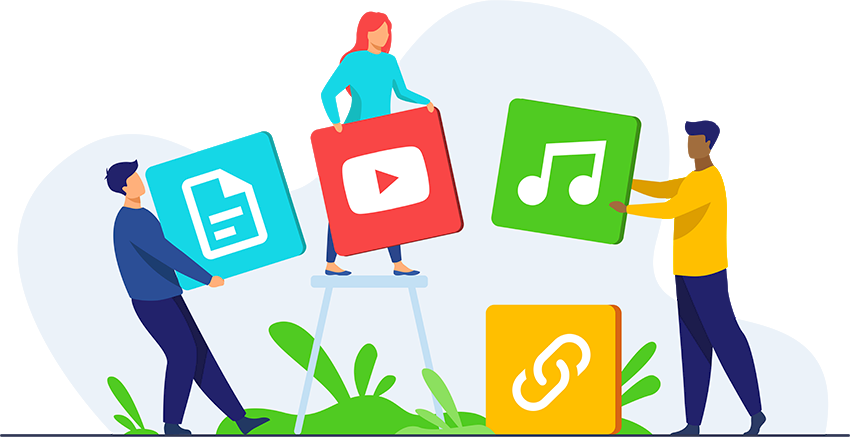
Tips for Organizing Your Bookmarks
‣ Create multiple webmixes for different topics (e.g., work, study, hobbies).
‣ Drag and drop tiles to rearrange them for quick access.
‣ Use custom icons and colors to visually categorize your bookmarks.
‣ Share webmixes with others for seamless collaboration.
Optimize Your Browsing Experience with Symbaloo
‣ For Professionals: Keep work tools, news, and productivity apps organized for a streamlined workflow. Learn more.
‣ For Students: Collect study resources, research links, and class tools in one place. Learn more.
‣ For Educators: Easily curate, organize, and share your classroom resources in a visually engaging, centralized platform, making lesson planning, resource management, and student access more efficient and user-friendly. Learn more.
‣ For Families: Share favorite sites, entertainment, and educational resources with everyone at home. Learn more.
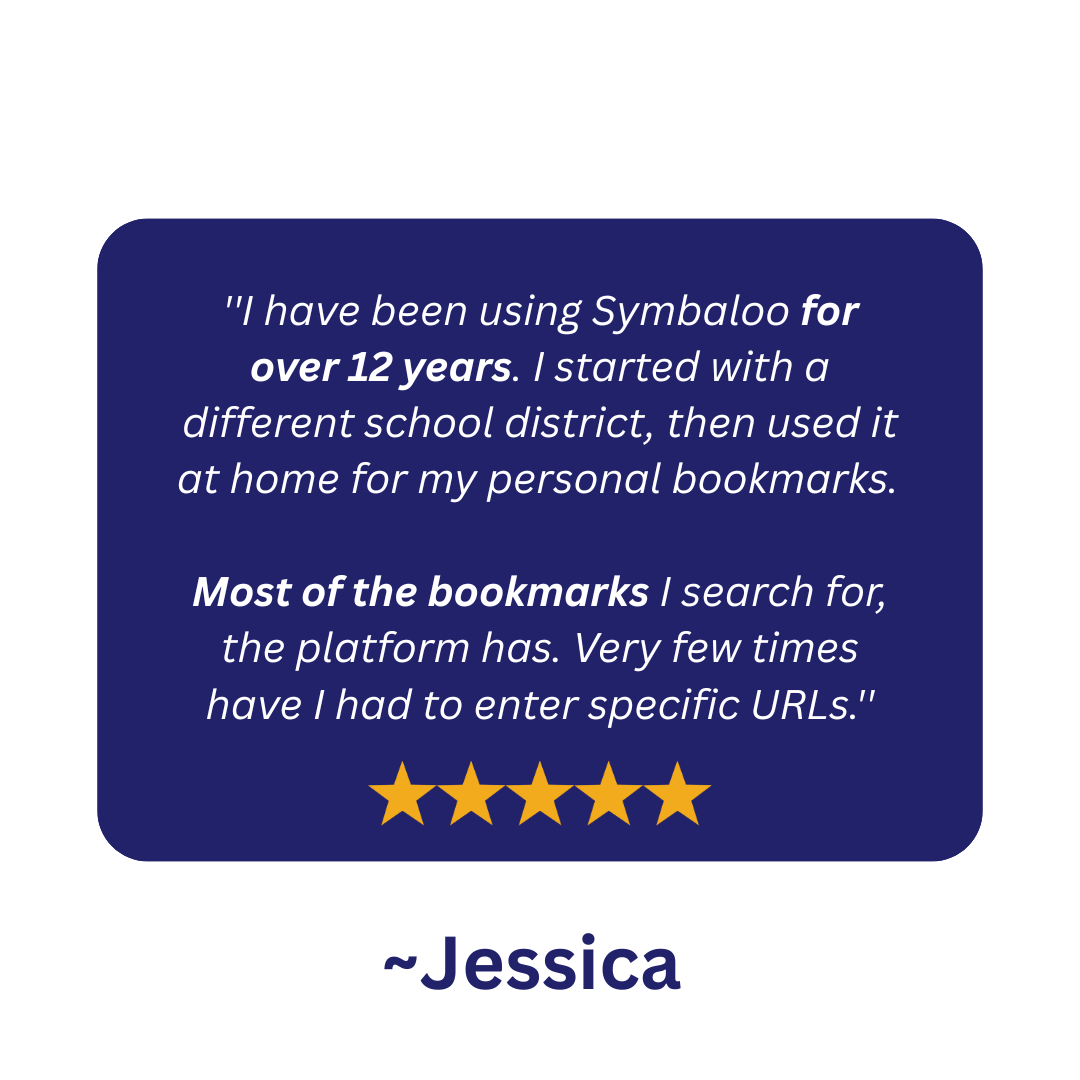
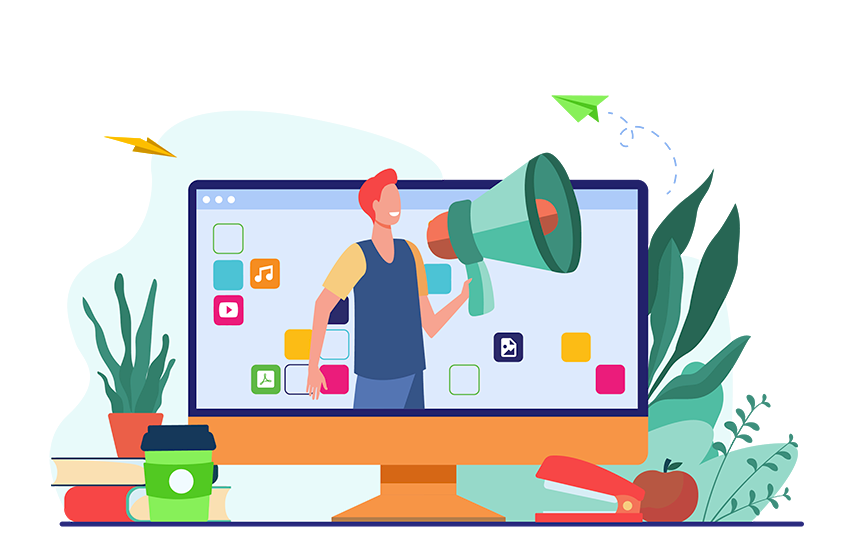
Ready to take control of your bookmarks?
With the Symbaloo extension, you’re not just saving links-you’re building a personalized, visual dashboard that keeps your online world organized. No more endless lists or forgotten favorites. Everything you need is just a click away.
Sign up for free!