Blog Homepage/ Symbaloo Bookmark Importer
Symbaloo Importer
Import all your bookmarks directly into your Symbaloo account
Import bookmarks from any web browser
Use the Bookmark Importer in your Symbaloo account settings to quickly transfer your favorites from any web browser, including Google Chrome, Mozilla Firefox, Safari, Internet Explorer, or Microsoft Edge. Simply export the bookmarks from your browser and upload the .html file in Symbaloo.
Import favorites to your Symbaloo account to ensure that you never lose them. Because they are saved in our secure online platform, you will be able to log in and access them from anywhere with an Internet connection!
Each bookmark imported will be saved as a tile. If you have different bookmarks, they will be separated into different webmixes in your Symbaloo account. Click here to try the Symbaloo Bookmark Importer. (To create a new Symbaloo account, click here)
Visit Symbaloo.com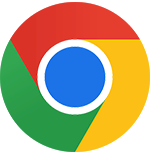
Exporting Bookmarks from Google Chrome
Option 1
- Open Google Chrome
- Hold CTRL + SHIFT + O on your keyboard
- Use the left menu to navigate to the bookmarks you wish to export
- In the blue header, click the More menu
- Click Export Bookmarks and save the .html file
Option 2
- Open Google Chrome
- In the top right corner, click the More menu
- Navigate to Bookmarks > Bookmark Manager
- Use the left menu to navigate to the bookmarks you wish to export
- In the blue header, click the More menu
- Click Export Bookmarks and save the .html file

Exporting Bookmarks from Mozilla Firefox
Option 1
- Open Mozilla Firefox
- Hold CTRL + SHIFT + B on your keyboard
- In the Library Menu, click Import and Backup
- Click Export Bookmarks to HTML... and save the file
Option 2
- Open Mozilla Firefox
- In the top right corner, click the Menu
- Navigate to Library Bookmarks > Show All Bookmarks (at the bottom)
- In the Library Menu, click Import and Backup
- Click Export Bookmarks to HTML... and save the file