
10 Types of Essential Webmixes Every Classroom Should Have
December 07, 2025Blog Homepage/ Symbaloo Troubleshooter
Here are steps you can take if Symbaloo or parts of it are not working correctly in your browser:
– Update browser to latest version
– Do a hard refresh on your browser (Mac: Command+Shift+R ; PC: Control+F5)
– Enable Java Script– clear cookies and cache
– Remove pop-up blocker
– Try disabling plug-ins while using Symbaloo to see if any of them have affected the way Symbaloo functions (sometimes certain plug-ins conflict with the way Symbaloo operates)
– Try Symbaloo in a different browser (to see if issue is browser related)
1. Symbaloo functions suddenly not working correctly or no longer accessible? You can try to reset your browser: PC: Control+F5; Mac: Command+Shift+R. This forces the browser to reset, which often solves the problem.
2. Do you have to log in constantly?https://en.help.symbaloo.com/portal/en/kb/articles/tiles-lost-or-have-to-log-in-again-again-22-2-2018
3. Did your tiles or a webmix disappear? (First, check if you are logged in!): https://en.help.symbaloo.com/portal/en/kb/articles/i-deleted-my-webmix-22-2-2018
4. Forgot password? https://en.help.symbaloo.com/portal/en/kb/articles/i-have-forgotten-my-password-22-2-2018
To look through the Symbaloo Knowledge Base or send an email to our Support Team, visit our helpdesk: https://en.help.symbaloo.com/portal/en/home

If you experience any issues or require assistance, please contact Symbaloo Support and we will do our best to help you promptly.
Thank you for using Symbaloo and have a great day!

10 Types of Essential Webmixes Every Classroom Should Have
December 07, 2025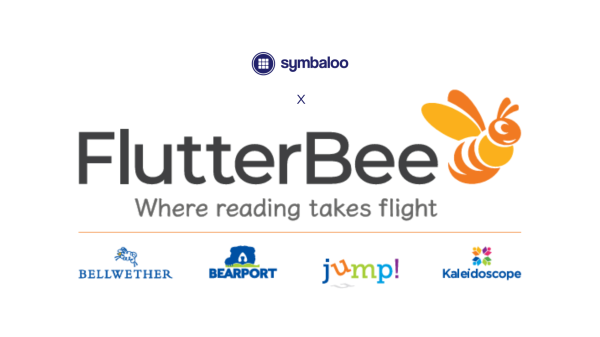
Discover FlutterBee on Symbaloo – Your Hub for Engaging Educational eBooks
December 01, 2025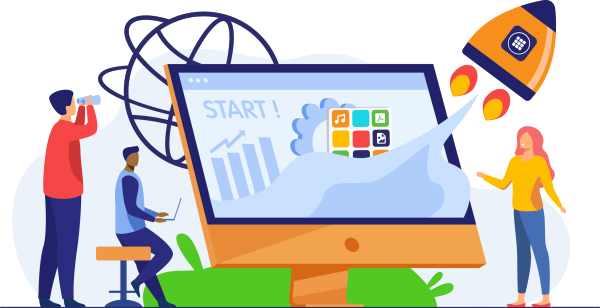
How to Add Symbaloo to your Mobile Home Screen (without the App)
October 05, 2025
Boosting Classroom Engagement with Legends of Learning on Symbaloo
September 16, 2025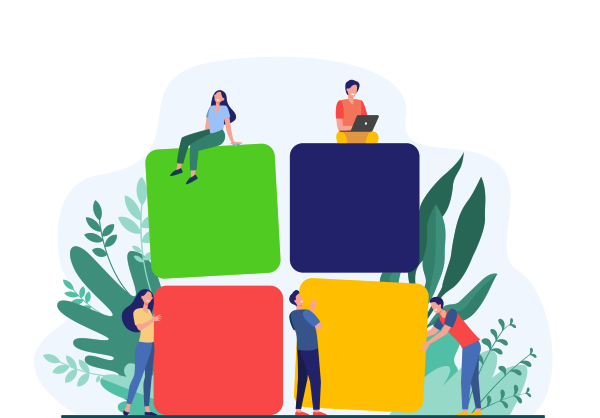
How Disabling Your Adblocker Helps Symbaloo Continue Offering a Free Option
August 02, 2025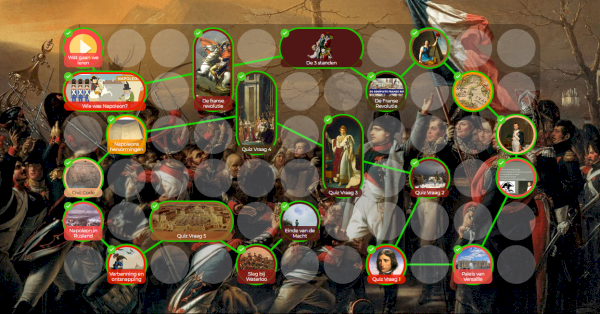
The Learning Paths feature is live again. This time in a completely new guise!
February 01, 2025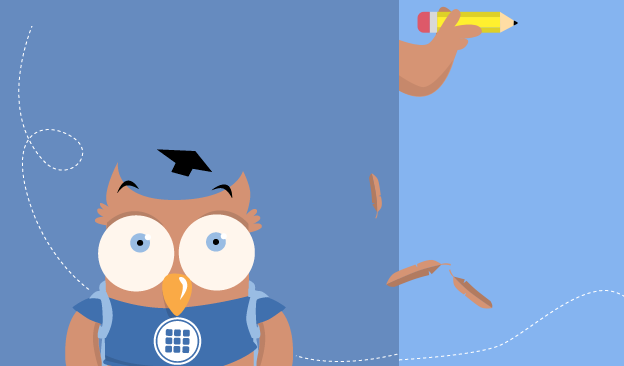
Symbaloo Learning Paths Shutting Down – What You Need to Know
September 11, 2024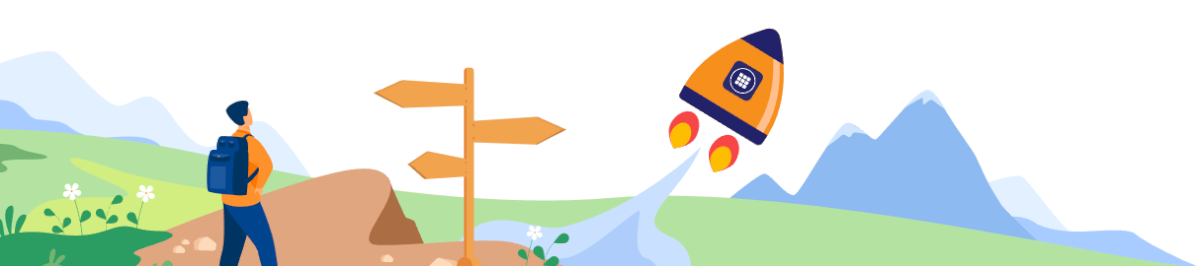
Play, Learn, and Earn: Learn the Symbaloo Basics in a Game-Environment!
June 08, 2022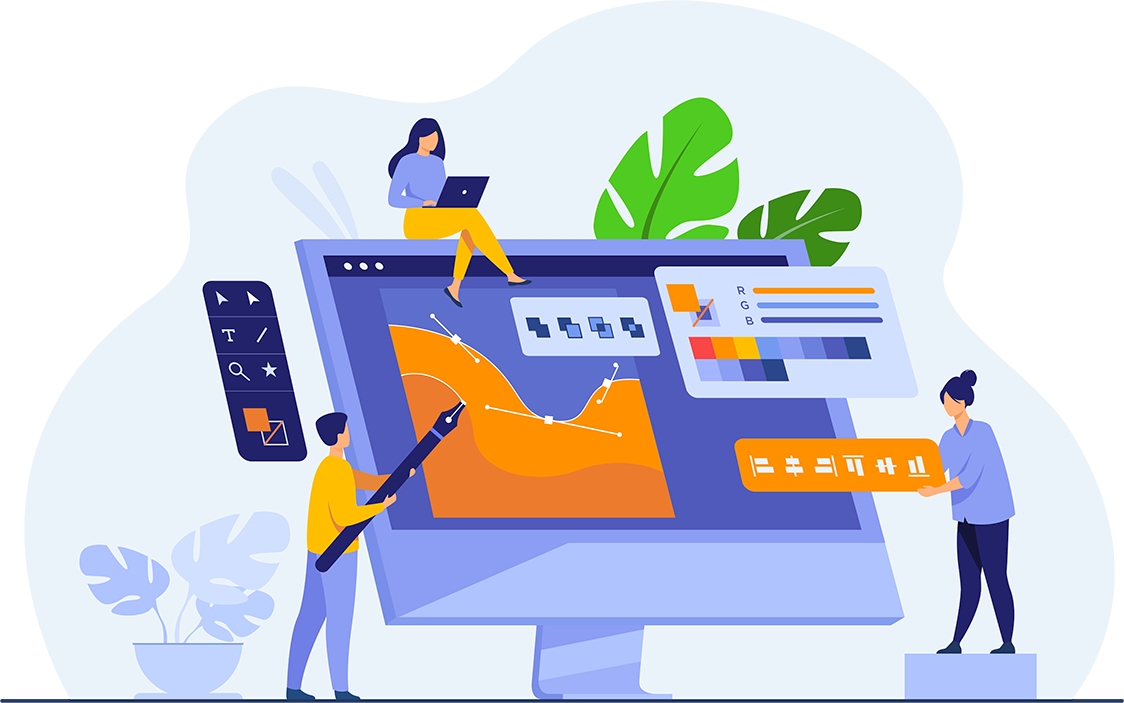
5 tips to enhance your Symbaloo experience
December 21, 2021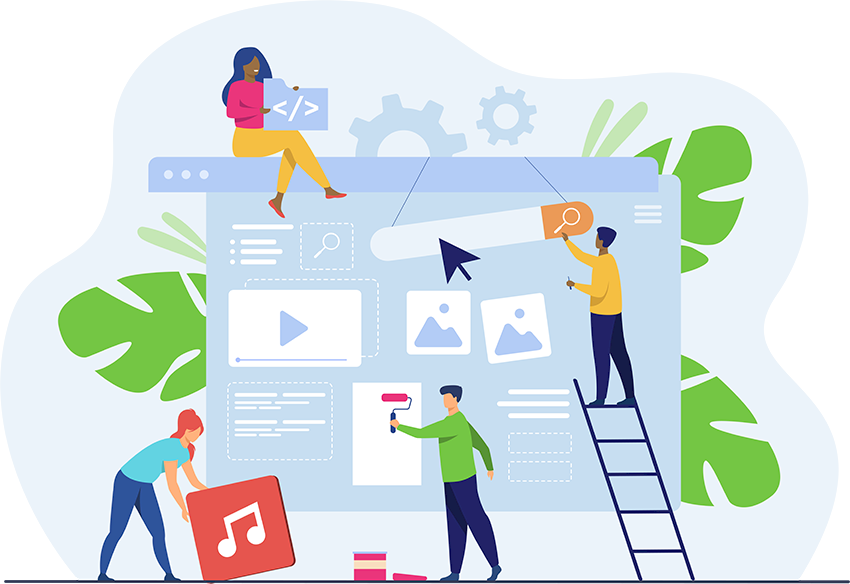
Tutorial: Use the Marking Tool
December 21, 2021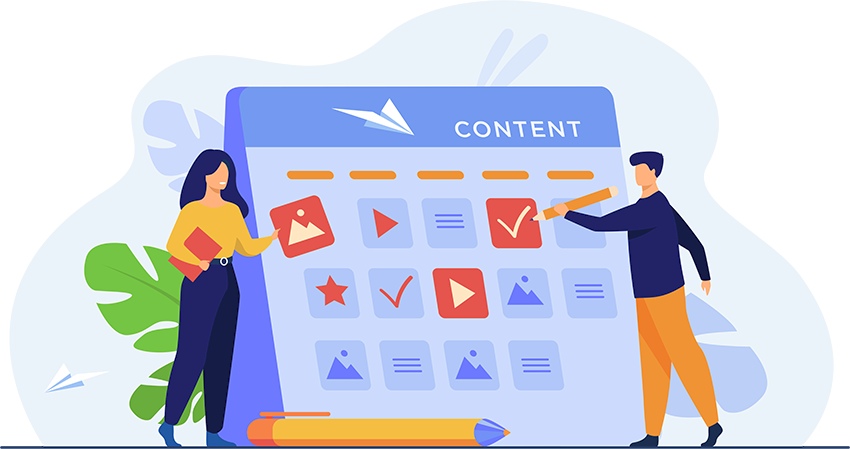
Claim a Webmix as your own
December 17, 2021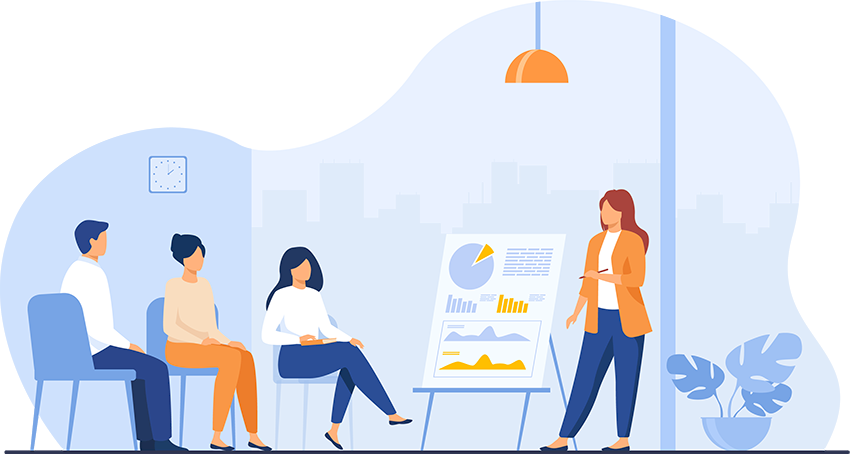
Manage your Symbaloo Webspace with the Webspace Dashboard
September 01, 2021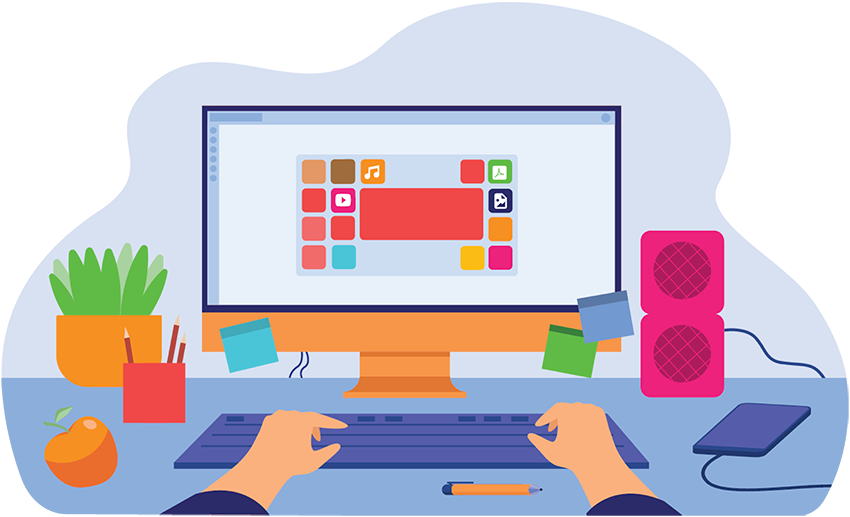
2021 Design Update
July 21, 2021
Symbaloo Update: Sharing
January 26, 2021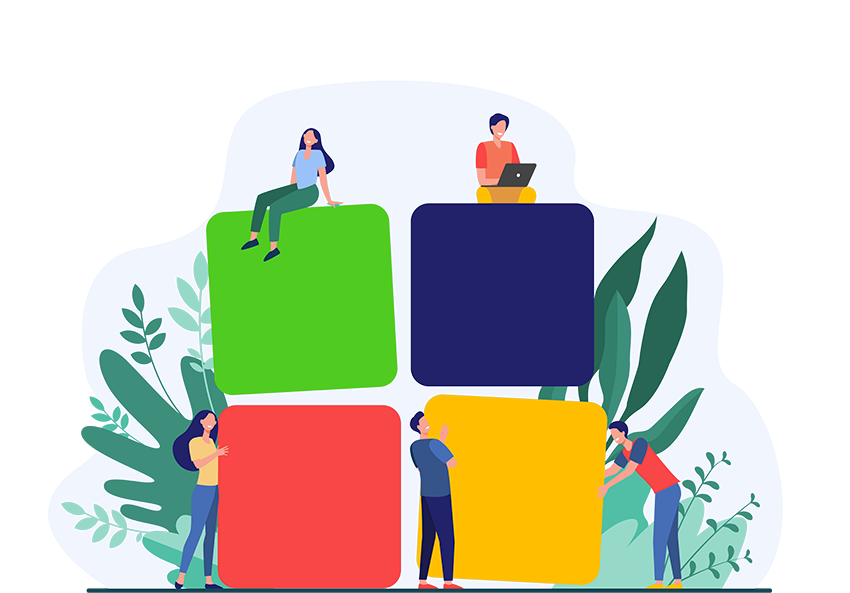
3 Ways to use the Symbaloo Bookmarker
October 20, 2020
Symbaloo Latest Updates
October 14, 2020