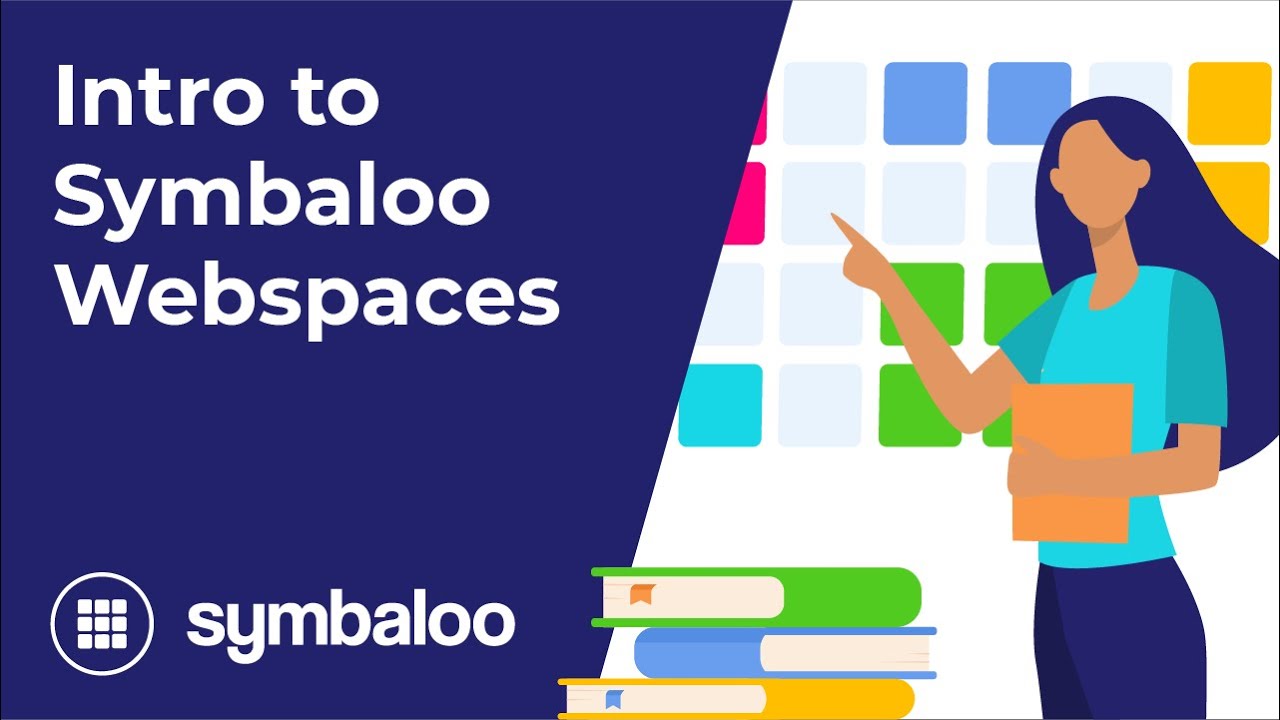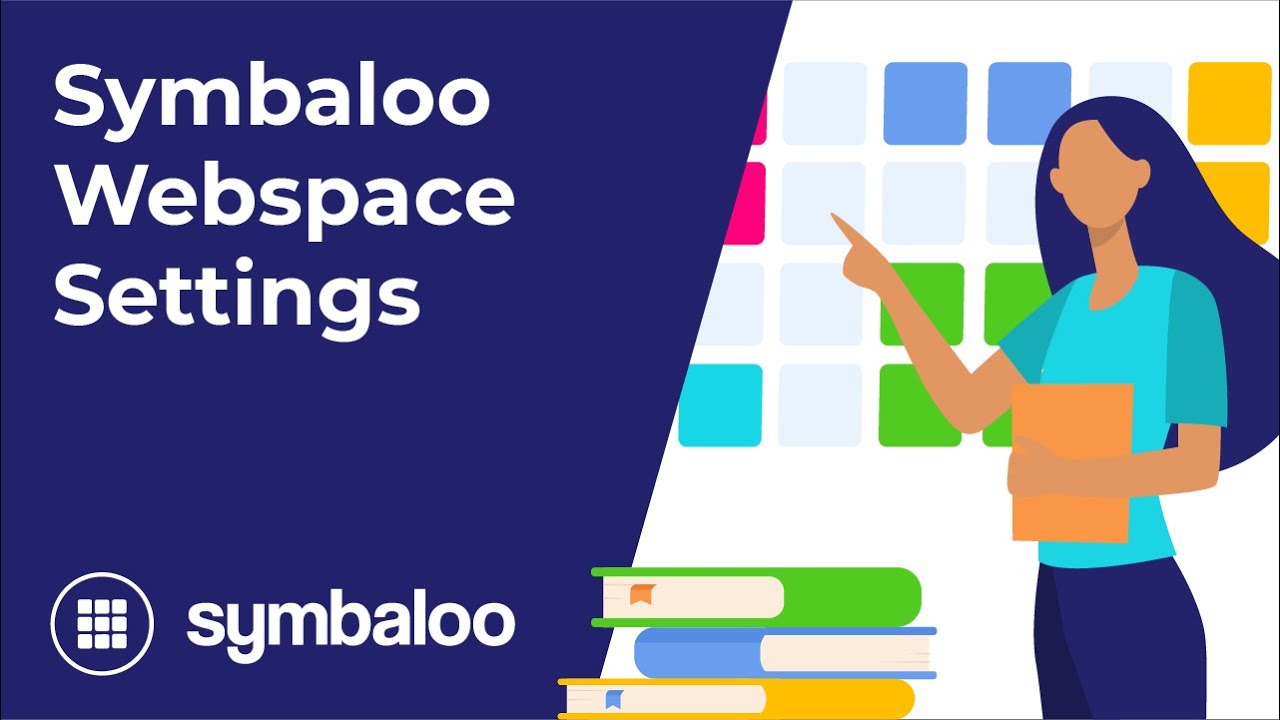Blog Homepage/ 5 Steps to Set Up Your New Symbaloo Webspace
5 Steps to Set Up Your New Symbaloo Webspace
5 Steps to Set Up Your New Symbaloo Webspace
A Symbaloo Webspace is the best way to share your favorite links and web resources with others. It's a popular online hub for educators, libraries, and 1:1 classrooms. Here's a step-by-step approach to ensure you can get the most out of Symbaloo and provide the best learning environment for students.
How To Get Started with Webspaces
For a seamless Webspace setup and integration, follow the steps below. If you have questions or run into any issues, please don't hesitate to contact our Support team.
1. Determine Your Use Case
First, you should determine how Symbaloo will work best for you. Choosing how and where to use your Webspace will inform the type of content you create.
We have listed some of the most popular use cases further down on this page.
Create a NEW Symbaloo Webspace Today
You will need a Symbaloo Webspace to complete the steps on this page. If you don't have one yet, create a free Symbaloo Webspace here.
Benefits
- Claim a Symbaloo URL
- Build a homepage or resource hub
- Available on computers, tablets, or phones
- Update for all devices at once
- No student logins necessary
2. Create Webmixes on Symbaloo
Build the perfect Webmixes for your audience. Save and organize resources for different subjects, grade levels, or lesson plans. Or, create a homepage for your classroom, school, or district.
You can save and share links, docs, spreadsheets, and videos on your Webspace to give your students all the necessary resources. Get inspired by taking a look at our Webmix Library. Here, you can find all kinds of great content that our users have created.
3. Publish to your Webspace
Publish any number of Webmixes to your Webspace URL in just a few clicks. Once published, you can make changes or updates at any time.
To learn how to publish to a Webspace, check out this video or read this article:
➡️ Visit an article about Publishing to a Webspace here.
When you want to make changes to your Webspace, you can change the Webmix on your home screen. The changes you make to the Webmix will not be shown on your Webspace immediately. When you finish all modifications, you must republish the Webmix on your Webspace. You can easily do this by hitting the publish button above your Webmix and clicking on the refresh icon next to the Webspace on which the Webmix is published.
4. Select Customization & Settings
Customize your Webspace with your own logo, icon, and colors. You can also activate security settings like web filters, IP blocking, and Child-Safe Mode.
Customizing your Webspace is most straightforward when using the Webspace Dashboard. Learn more by watching the video below or read this article:
➡️ Visit an article about the Webspace Dashboard here.
5. Direct Traffic to your Webspace URL
Set your Webspace URL as the browser homepage for all computers and 1:1 devices in your classroom, school, or district. Provide easy, 1-click access to essential resources for students, parents, or educators.
6. Create Connected Webspaces (optional for schools & districts)
Connected Webspaces are included on all School and District Webspace subscriptions. A school may create a Connected Webspace for every classroom - allowing each teacher to claim their own custom URL and manage their own resources on Symabloo. You may create an unlimited number of Connected Webspaces, but they are all subject to the Pageviews limit of the parent subscription.
➡️ Visit an article about Connected Webspaces here.
Determine the Use-case for Your Webspace
Educators have generally adopted Symbaloo in a few common ways. Before building content, consider the audience and the environment in which they will interact with your Webspace.
1:1 Classrooms
A Symbaloo Webspace is the perfect homepage for 1:1 classrooms and schools. It is accessible from any web-enabled device, including laptops, tablets, and smartphones, in the browser or the Symbaloo App.
Read more about Symbaloo in 1:1 Classrooms here:
➡️ What is a 1:1 Classroom, and why do I need it?
➡️ 5 Steps for Implementing a One to One Classroom Successfully
➡️ 44 Best One to One (1:1) Classroom Learning Tools
➡️ 6 Ways to Use Symbaloo in the Classroom
Computer Labs & Libraries
Use Symbaloo to link to websites, articles, web docs, videos, and more. In just a few clicks, you can make changes for all computers simultaneously.
Future Ready Librarian Shannon Miller uses Symbaloo to manage her virtual library spaces. Last year, she hosted the webinar 'Creating Virtual Library Spaces for Blended Learning.' These virtual environments are helpful in hybrid, blended, and physical learning environments.
Hybrid Learning
Symbaloo is accessible from anywhere with an Internet connection. Students can access your Webspace anytime from school, home, or on the go. Use Symbaloo to deliver resources during school breaks, snow days, or remote learning periods.
Symbaloo is the best tool for creating your online classroom for blended learning and ensuring students can access necessary resources.
Read more on using Symbaloo in remote and hybrid learning environments:
➡️ 5 Ways to use Symbaloo across Remote Learning or Hybrid Learning Environments.
➡️ Learn how to create your Online Classroom for Online Learning
Resource Hub
Many schools and districts use Symbaloo as a centralized hub for educators, students, and parents. Use your custom URL as a platform to share news, schedules, and other important information.
To help spark your imagination, STEM Teacher Jillian Johnson recommends 6 Ways to Innovate in your School with Symbaloo. Find one that works best for you!
Read how you can Innovate your School or District with Symbaloo in this article:
➡️ 6 Ways to Innovate in your School or District with Symbaloo
➡️ How to enjoy Connected Webspaces to the Fullest Extent for your School or District
If you need any assistance or have any questions we can answer, please get in touch with our helpful Support team.
Thanks for using Symbaloo, and have a great day!
Get Started with Symbaloo Webspaces for FREE!
Sign up for a Symbaloo Webspace and discover how Symbaloo works for you!
Create your Free Webspace