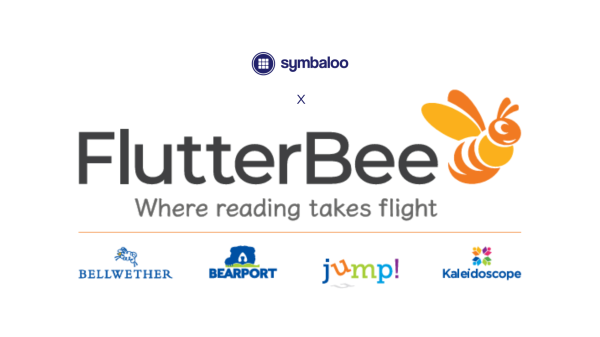
Discover FlutterBee on Symbaloo – Your Hub for Engaging Educational eBooks
December 01, 2025Blog Homepage/ 6 ways to use Symbaloo in the classroom
in the Classroom
In recent times, educators everywhere have been forced to confront a new reality, faced with unprecedented challenges and uncertainty. Teachers, tech coordinators, and administrators are being asked to innovate, adapt, and integrate on shorter timelines than ever before; and in most cases, with budgets that fall woefully short of what is needed.
The online tools created by Symbaloo are designed to be helpful, easy, and time-saving for anyone looking to organize and share their favorite web resources. The combination of tools may provide the perfect solution for educators who need to embrace remote learning, distance learning, or a hybrid environment this year. We have compiled a list of top virtual learning tools to help you making decision which tools to use in remote learning or hybrid learning environments.
Symbaloo is your best friend when it comes to saving, sharing, and organizing resources. Create a Free Symbaloo Webspace now, and start organizing your 1:1 classroom effectively.
Create your FREE WebspaceHow do you share links with your students and parents? We’ve heard stories of teachers constantly adding new links to their classroom website, Google Docs, or sending out several emails a day. What if you can store all your links in one place and then share it at one time, and all your students will get automatic updates when you make changes? Would this improve your productivity?
Symbaloo Webmixes are a great way to share all of your favorite online resources with your students. When you share your webmix, Symbaloo will generate a link for you to share with others to use to access your webmix. Best of all, when you make changes, all you have to do is press the update button and those changes will appear automatically on all of your students accounts! You can create webmixes yourself on Symbaloo or find a pre made webmix at the Symbaloo Library.
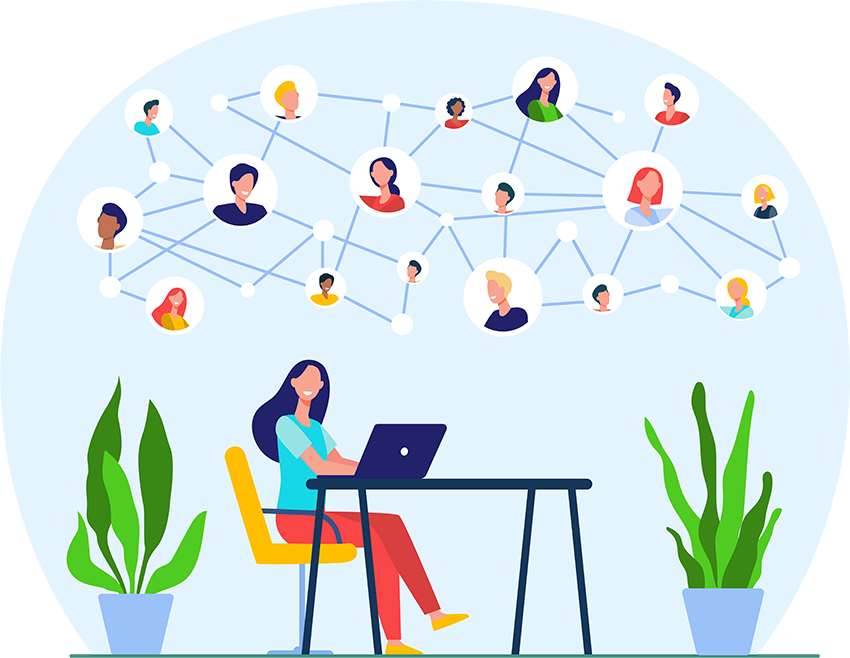
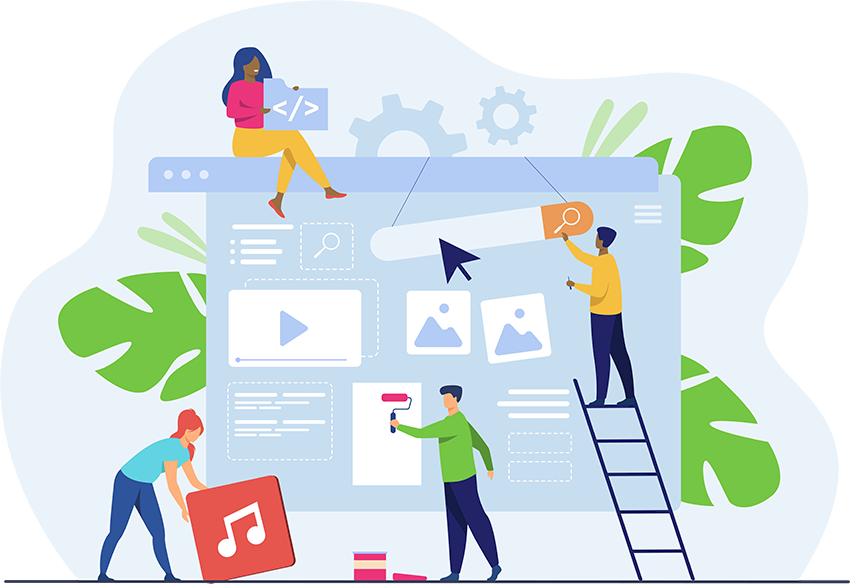
Teachers are using Symbaloo to curate resources for lesson plans by creating a webmix for each subject that they teach. You can then use those resources on lessonplans.symbaloo.com to create a game-style learning path for your students. On Symbaloo Learning Paths, you will be able to blend your resources into custom paths and make your students accountable by assigning quiz questions! You can use Symbaloo Learning paths in the classroom or while learning virtually. Read more about virtual learning HERE.
Teachers are preparing students for the global marketplace by teaching digital citizenship, and teaching students how to navigate and organize resources from a variety of different sources.
With Symbaloo, students can customize their own learning space. Students can create their own Symbaloo webmixes with their most frequented websites, such as their school email account, personal blog, social networking sites, classroom blog, and school website. They can curate content for research projects or classroom projects as well, by embedding YouTube videos, Prezi presentation, and Google Doc in a webmix.
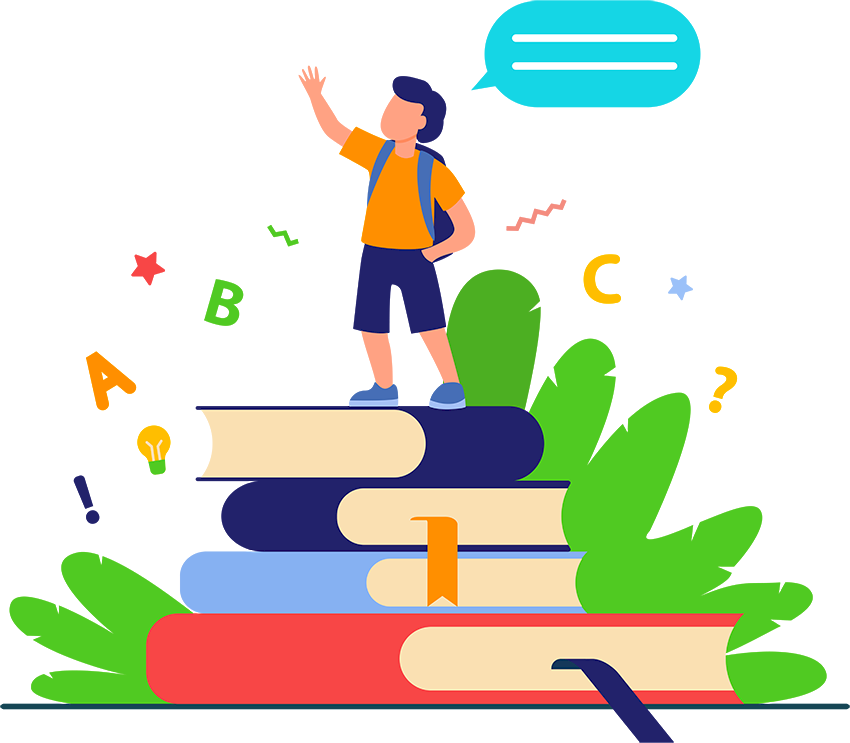
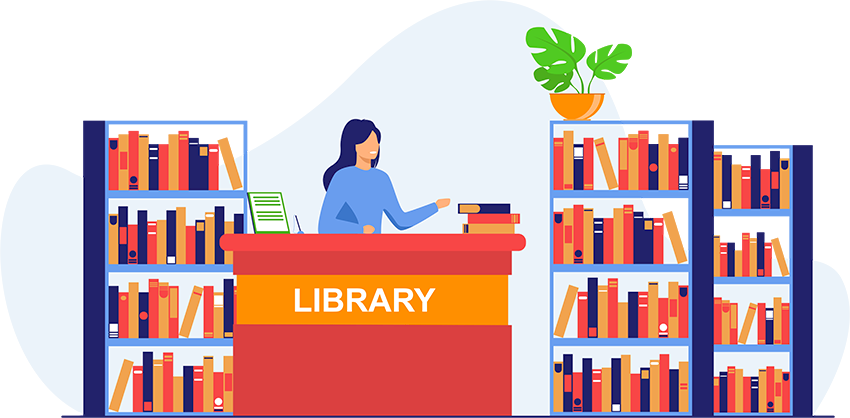
There are many fun and creative ways to use Symbaloo in your library. Teacher-librarians are the most creative Symbaloo educators.
Shannon Miller, Teacher-Librarian at Van Meter Elementary in Iowa used Symbaloo to create the Future Ready Librarians Webspace. The Webspace contains the resources and information about the Future Ready initiative with an additional webmix of Shannon’s recommended content. Shannon includes reading sites, Web 2.0 tools, digital citizenship sites, and lots of fun websites for her students. She shares her Symbaloo with her school community through emails, teacher newsletter, the Van Meter Library VOICE and social media profiles, but she also set it as a homepage for all desktops in the computer lab.
See how Shannon Miller has set up her Symbaloo Library Webspace in this Symbaloo Webinar!
Recently, New York Institute of Technology and New York State Teacher Centers partnered with Symbaloo to collaborate and organize resources for Common Core. New York use Symbaloo PRO version to share state resources with New York educators. Using Symbaloo Webspaces is a great way to conduct PD with your teachers.
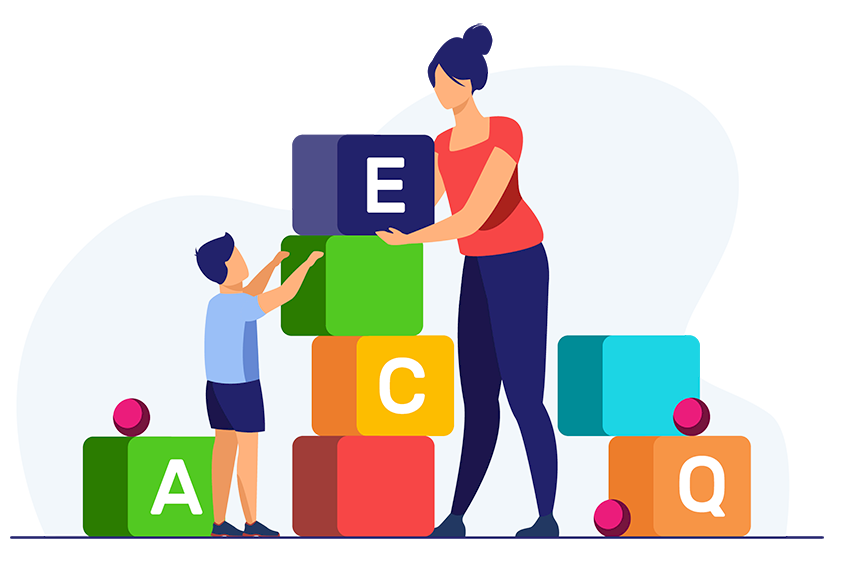
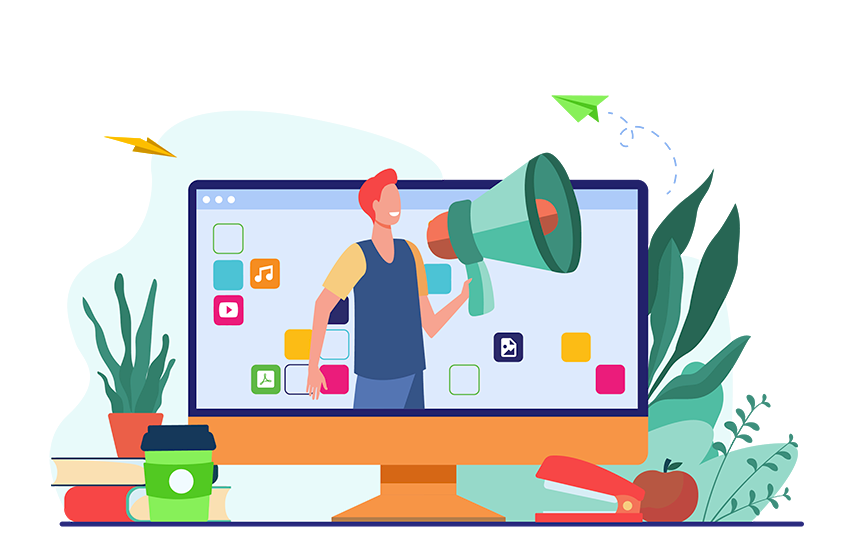
When you are a Technology Specialist working with 2-3 tech tools, it’s easy to keep track and share with your teachers. Technology Specialist, Robert Petitto, works to train teachers to use 7-8 different technology, the amount of tools and resources are overwhelming. Schools and districts can use Symbaloo as a dashboard to place tech tools and resources in one page so teachers can access them daily. Try Symbaloo Webspaces for FREE!
Sign up for a Symbaloo Webspace and discover how Symbaloo works for you!
Create your FREE Webspace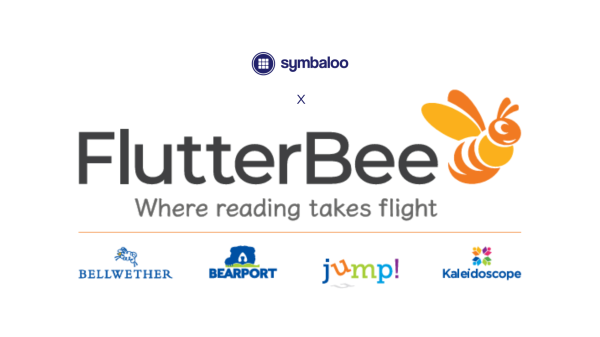
Discover FlutterBee on Symbaloo – Your Hub for Engaging Educational eBooks
December 01, 2025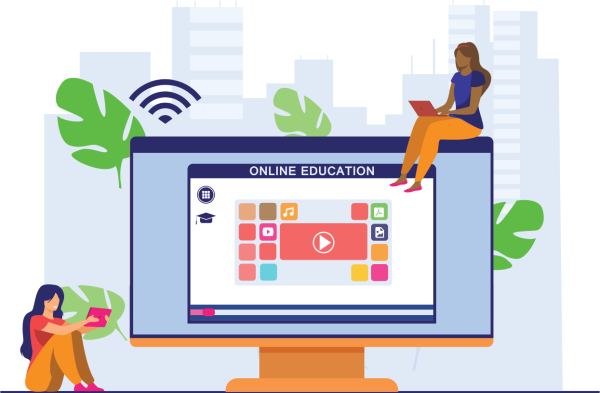
How Symbaloo Empowers Blended Learning in Today’s Hybrid Classrooms
May 27, 2025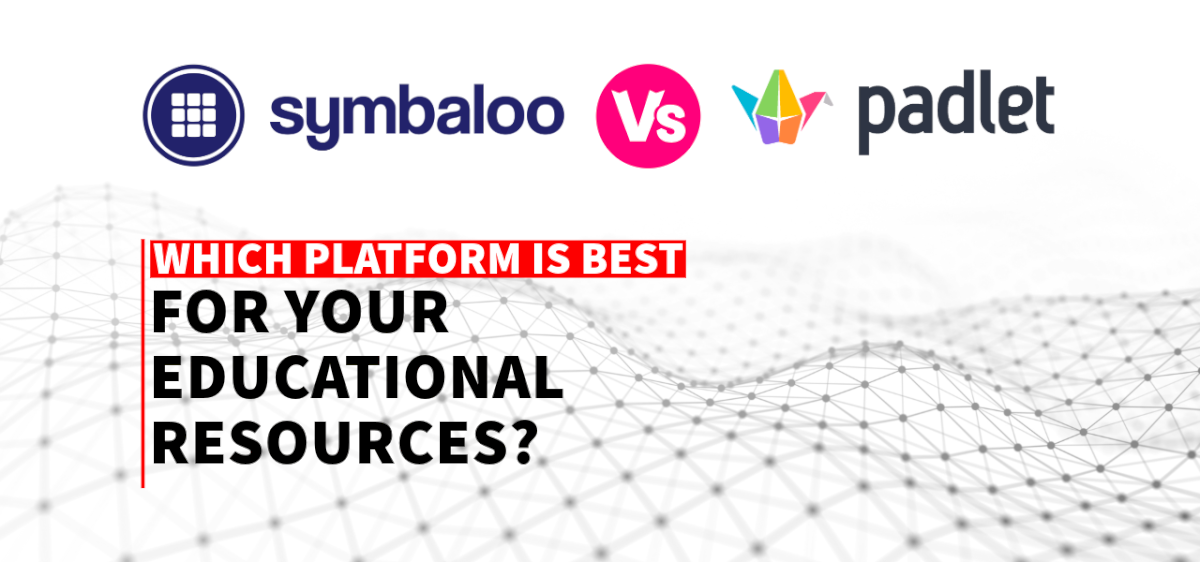
Symbaloo vs. Padlet: Which Platform is Best for Educators?
October 16, 2024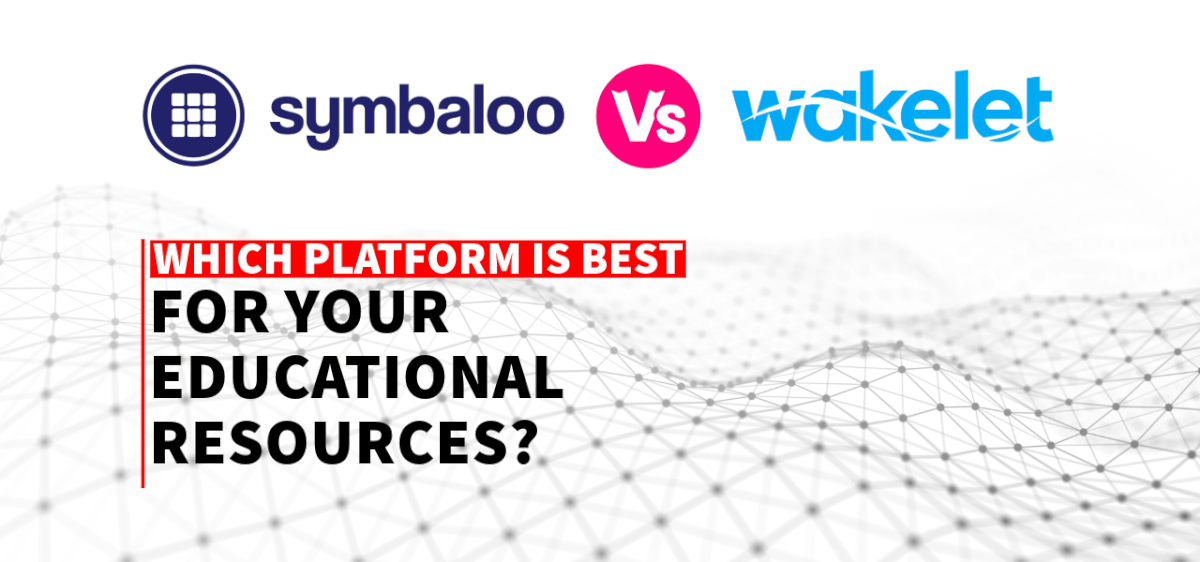
Symbaloo vs. Wakelet: Which Platform is Right for Organizing Your Educational Resources?
October 14, 2024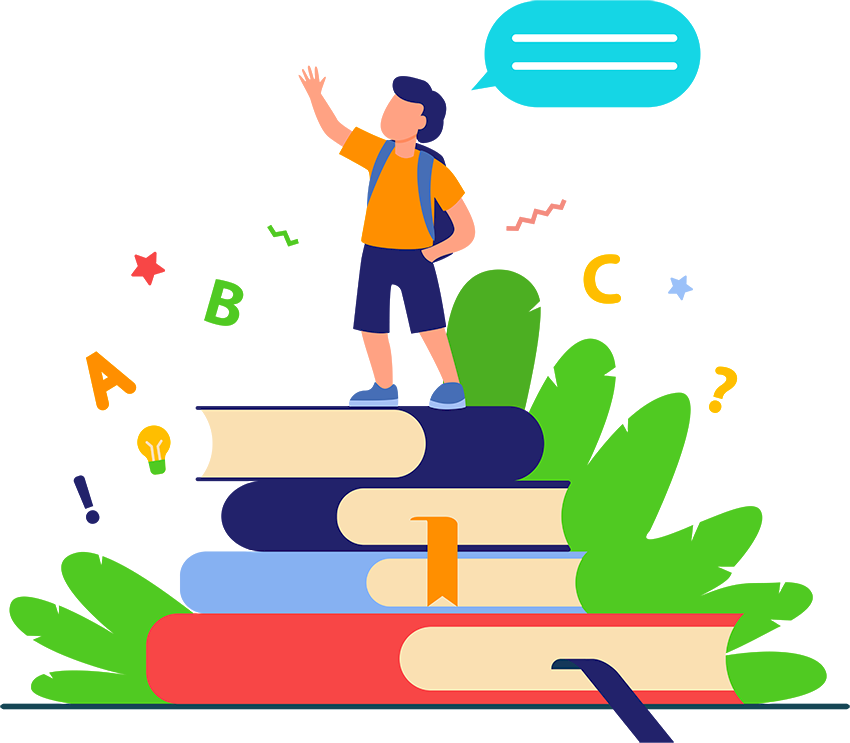
How to Combine 1:1 Classrooms and Virtual Libraries in Your Lesson Plans
May 08, 2023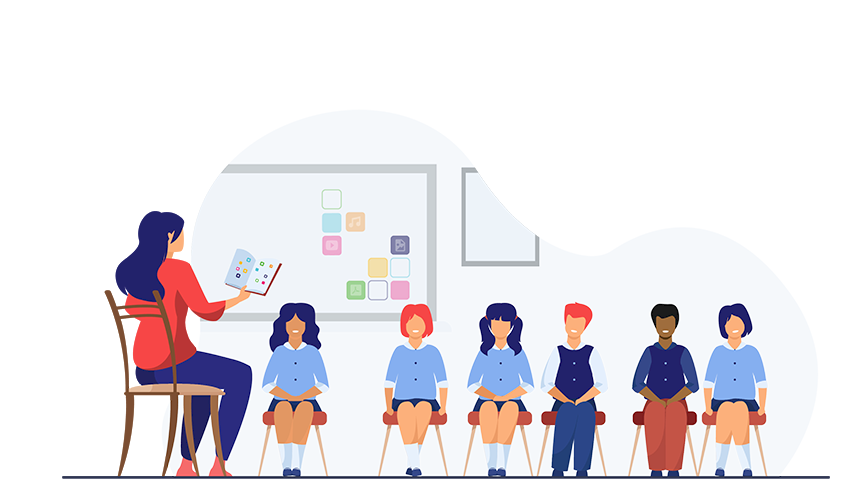
How to Implement Virtual Libraries in Your School: A Guide for Educators
May 05, 2023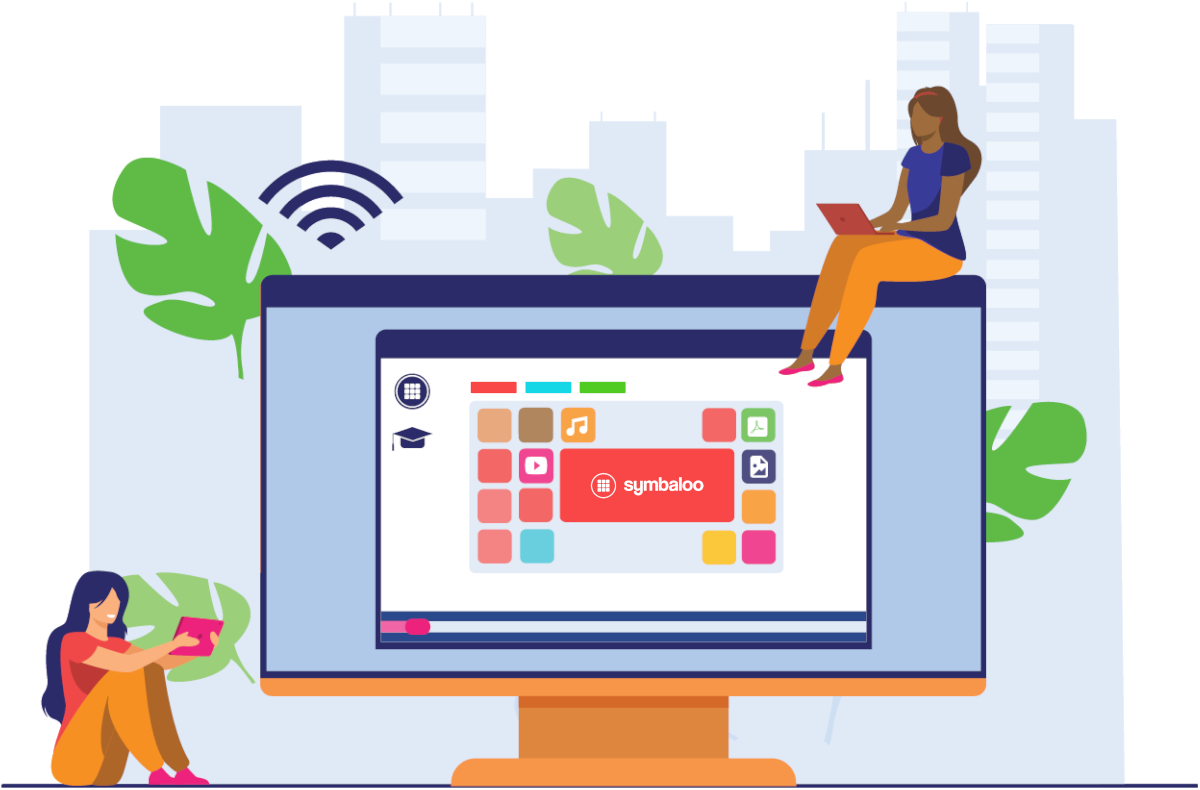
Set Symbaloo as a Homepage on all your School's Devices at Once
May 03, 2023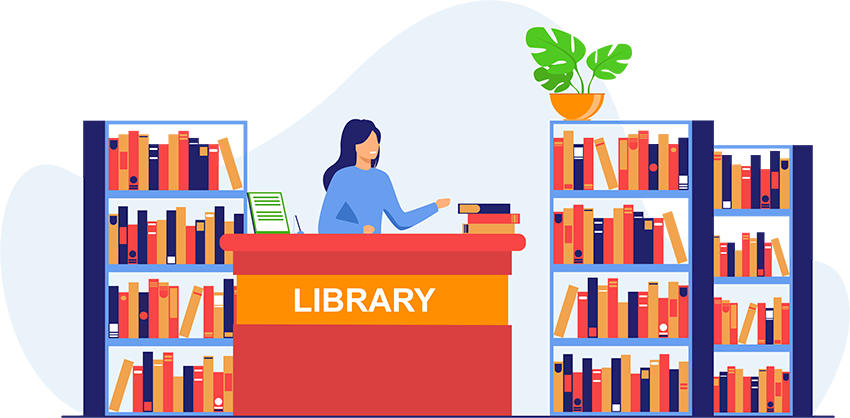
What is a Virtual Library? How can it benefit schools and educators?
April 25, 2023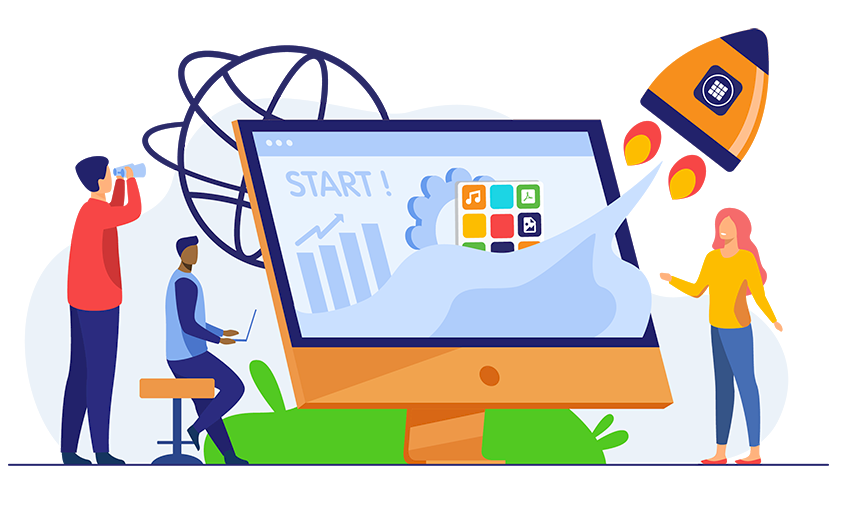
5 Steps to Set Up Your New Symbaloo Webspace
April 04, 2023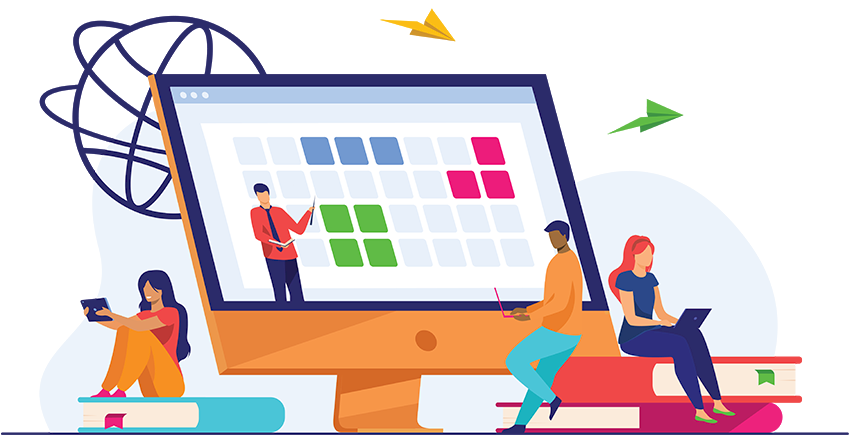
5 Steps for Implementing a One to One Classroom Successfully
February 24, 2023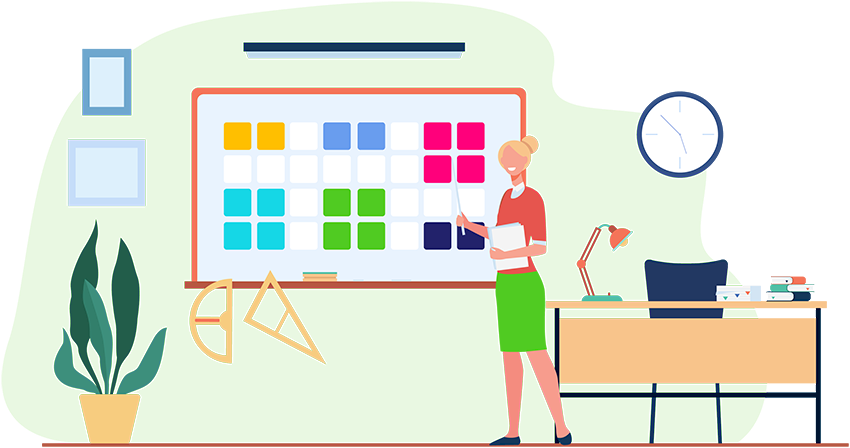
What is a 1:1 classroom, and why do I need it?
February 17, 2023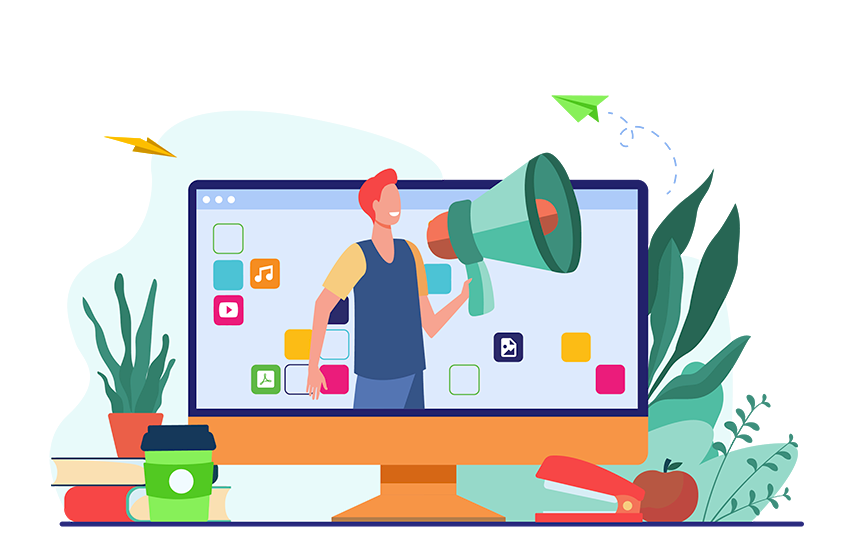
How to Enjoy Connected Webspaces to the Fullest Extent for your School or District
January 11, 2023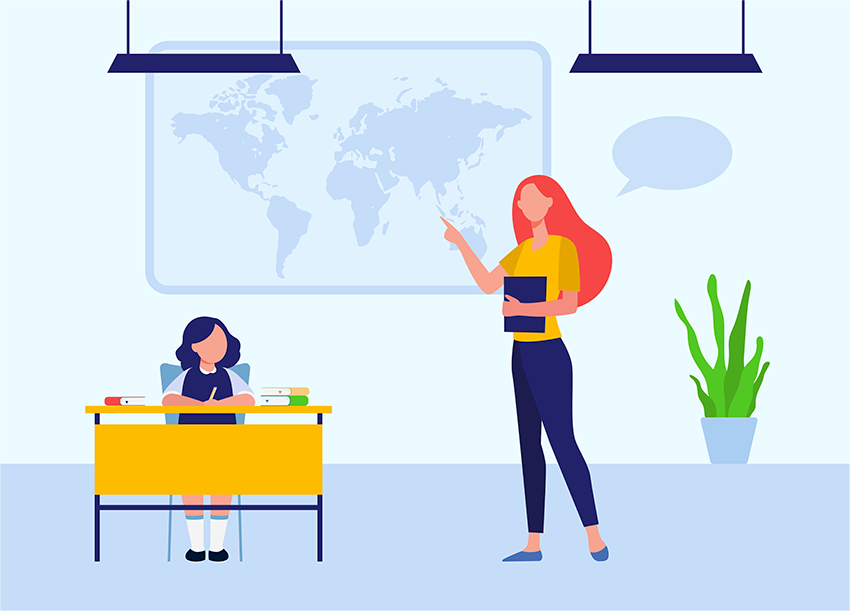
Set Up Your Online Classroom for Blended Learning in 4 Simple Steps
January 06, 2023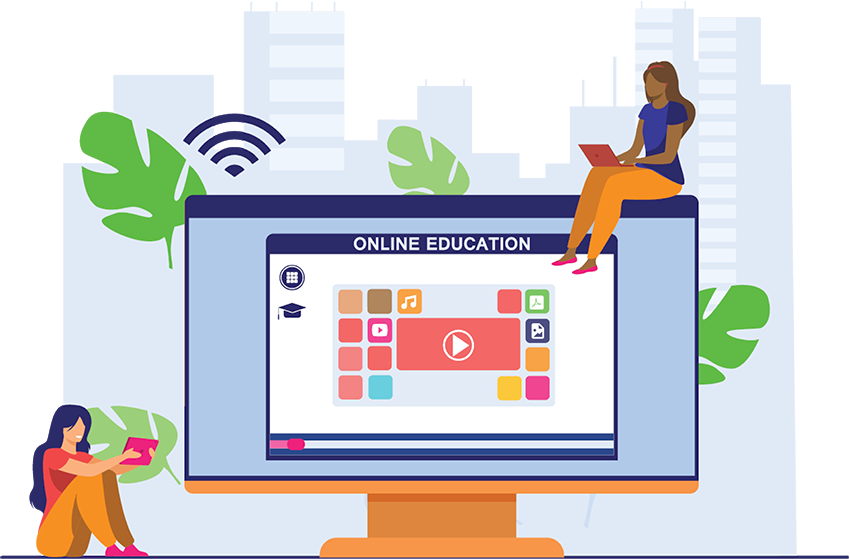
6 Ways to Innovate in your School with Symbaloo
October 03, 2022
Edmodo has shut down. Learn how Symbaloo can help you.
September 15, 2022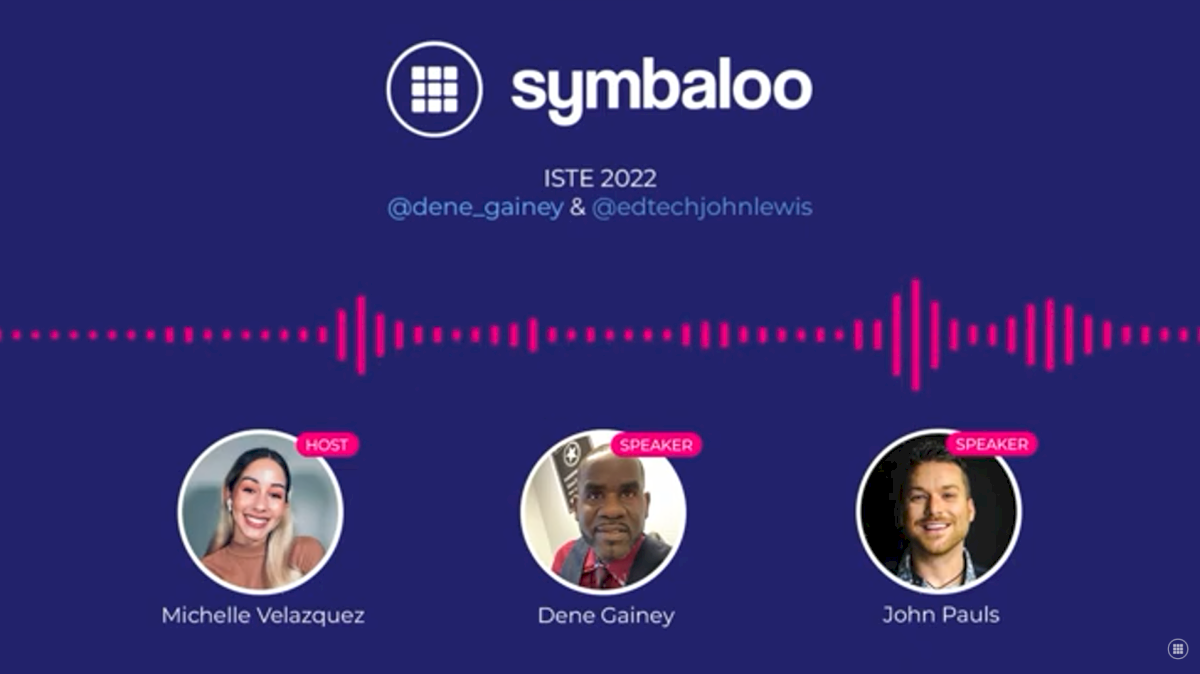
Twitter Space: ISTE 2022
June 15, 2022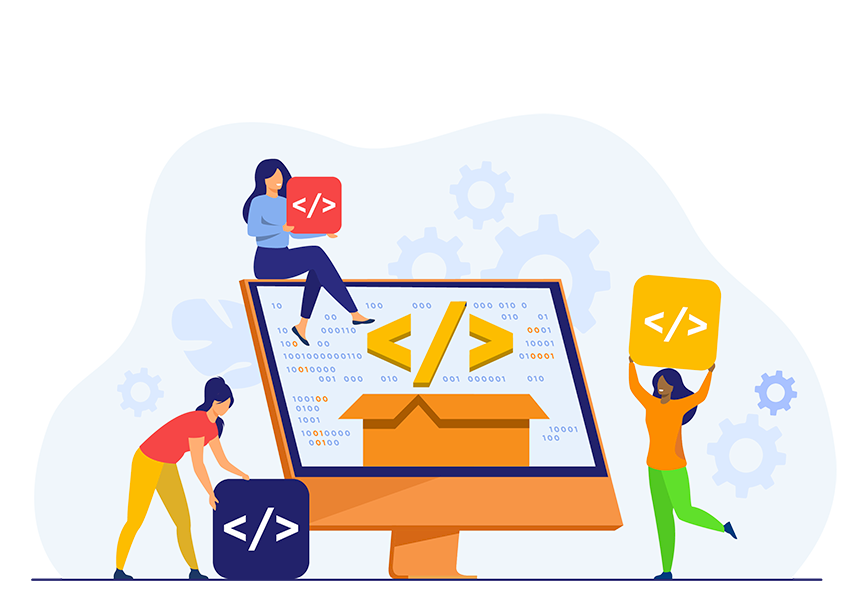
Add images to your Symbaloo Webmix
May 03, 2022
7 Earth Day Lesson Plan Ideas
April 19, 2022
Project-Based Learning
December 21, 2021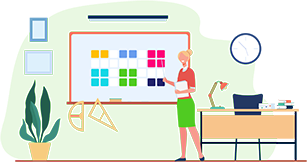
Supporting Special Education Learners through a Custom Symbaloo Webmix
March 31, 2021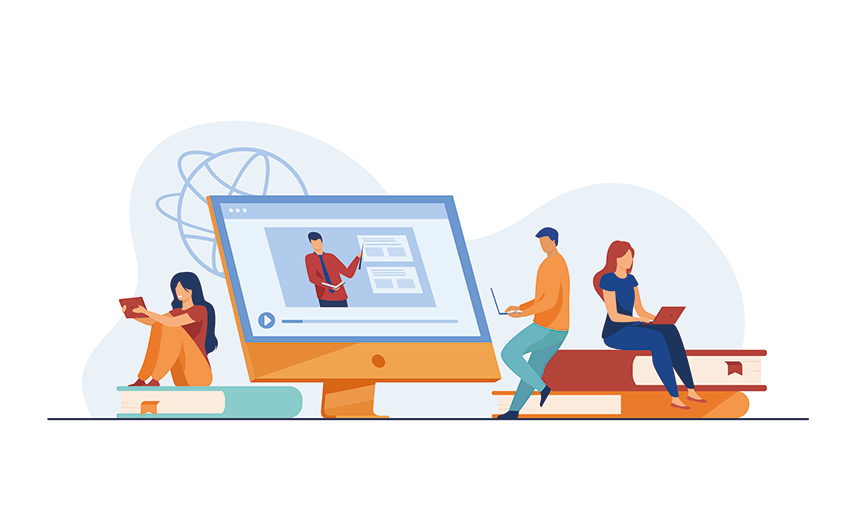
What is Virtual Learning?
January 18, 2021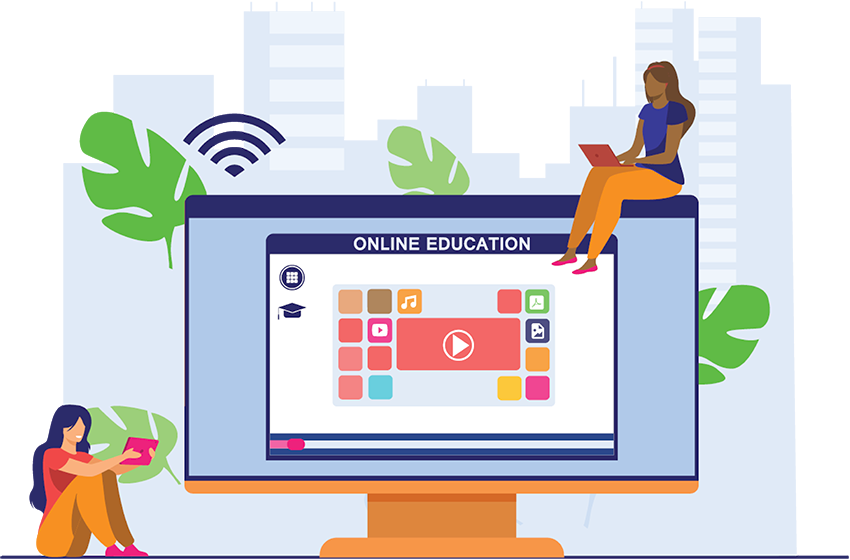
5 Ways to use Symbaloo across Remote Learning or Hybrid Learning Environments
July 30, 2020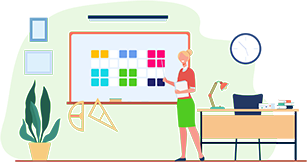
Bob Hayes: How I teach
July 08, 2020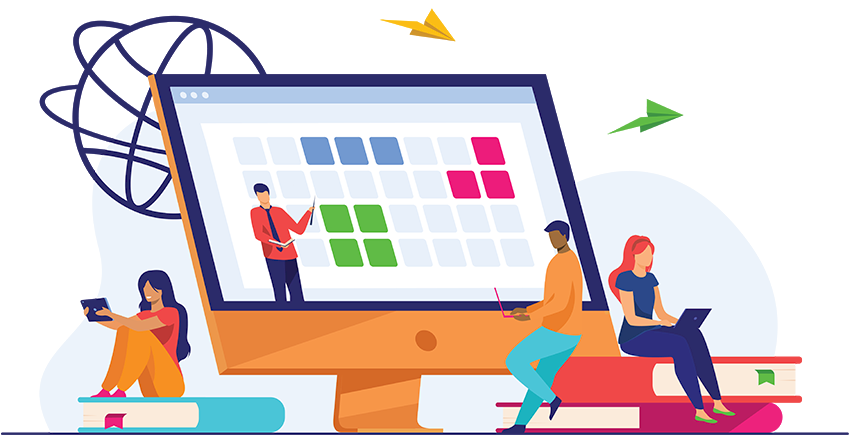
Teaching During Quarantine? How to Educate in Unprecedented Times
March 20, 2020