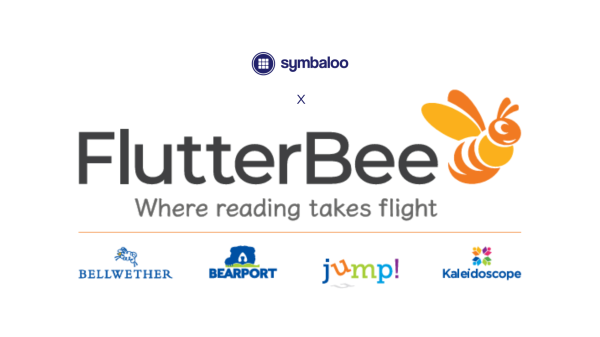
Discover FlutterBee on Symbaloo – Your Hub for Engaging Educational eBooks
December 01, 2025Blog Homepage/ Upload images to your Symbaloo Webmix
We have had a lot of users wanting to upload images to Symbaloo. Unfortunately, there is no way to upload any image file straight from your computer to Symbaloo. However, there are still options for embedding images into your Symbaloo Webmix!
Try it on Symbaloo.com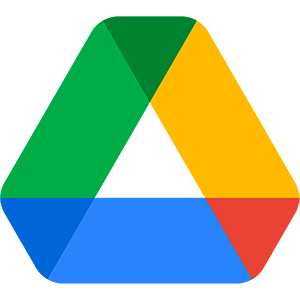
Do you want to embed images into your Symbaloo Webmix or Webspace? You can add images in Symbaloo permanently from Google Drive by following these steps:
Apart from Google Drive, you can also add images from your favorite search engine. Follow the following steps to upload that image to your Symbaloo Webmix:
Be careful: images from search engines are the property of third parties. If the image is removed from the internet, it will also be removed from your Webmix.
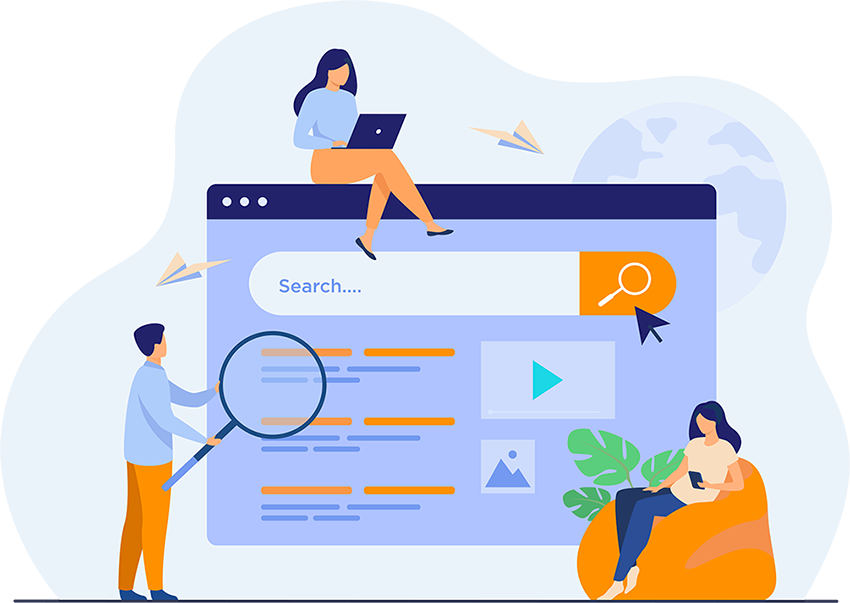
Every user can embed images in Symbaloo. However, having an account offers even more advantages! Don’t have one yet? Create a free account today!
If you experience any issues or require assistance, please contact Symbaloo Support and we will do our best to help you promptly.
Thank you for using Symbaloo and have a great day!
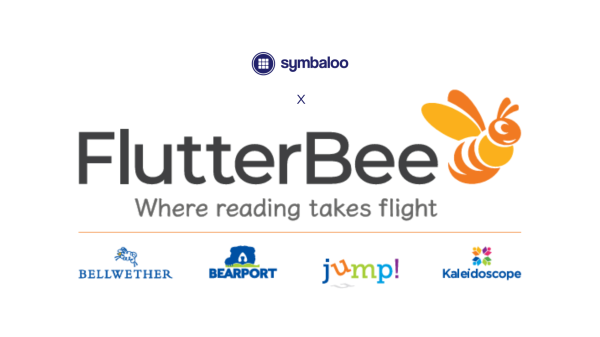
Discover FlutterBee on Symbaloo – Your Hub for Engaging Educational eBooks
December 01, 2025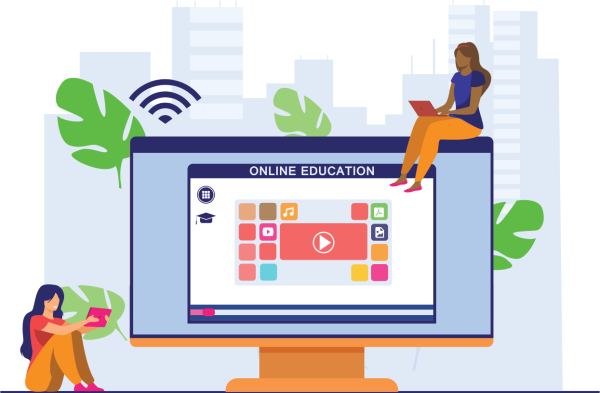
How Symbaloo Empowers Blended Learning in Today’s Hybrid Classrooms
May 27, 2025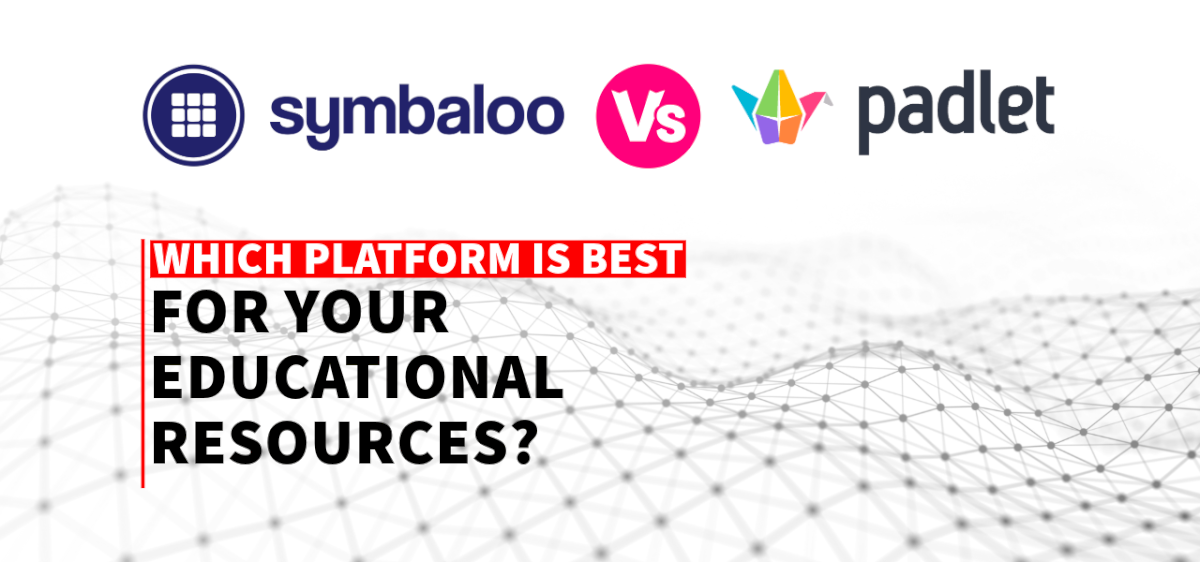
Symbaloo vs. Padlet: Which Platform is Best for Educators?
October 16, 2024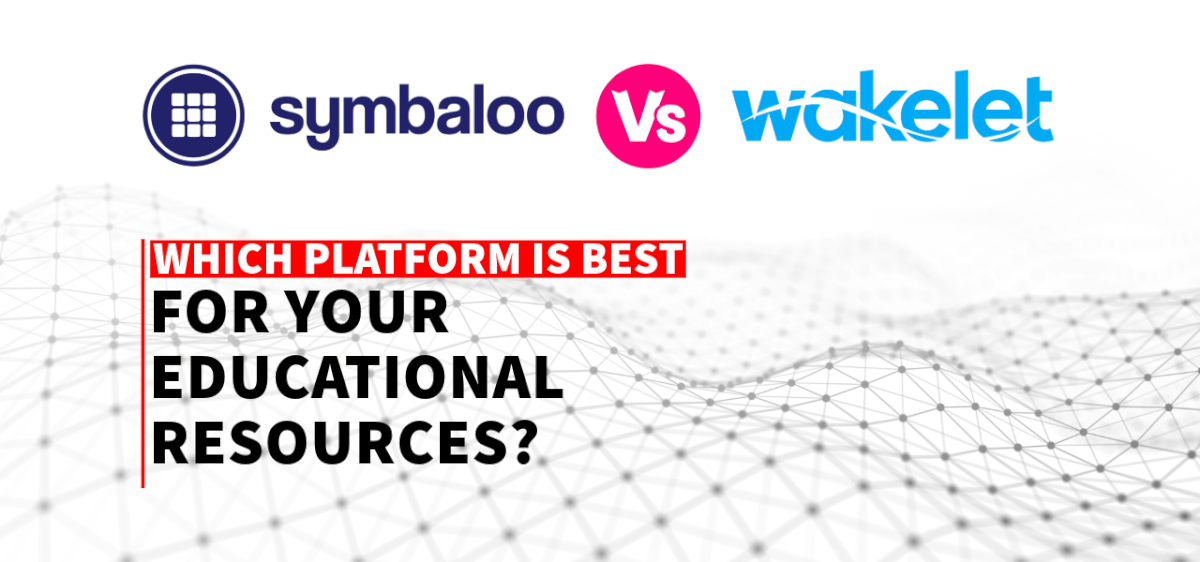
Symbaloo vs. Wakelet: Which Platform is Right for Organizing Your Educational Resources?
October 14, 2024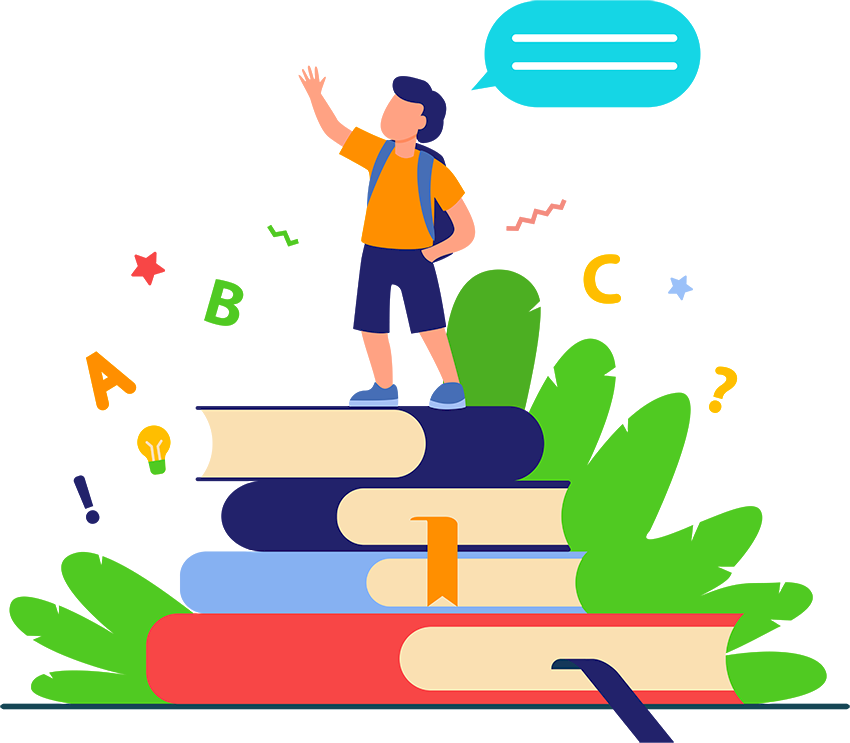
How to Combine 1:1 Classrooms and Virtual Libraries in Your Lesson Plans
May 08, 2023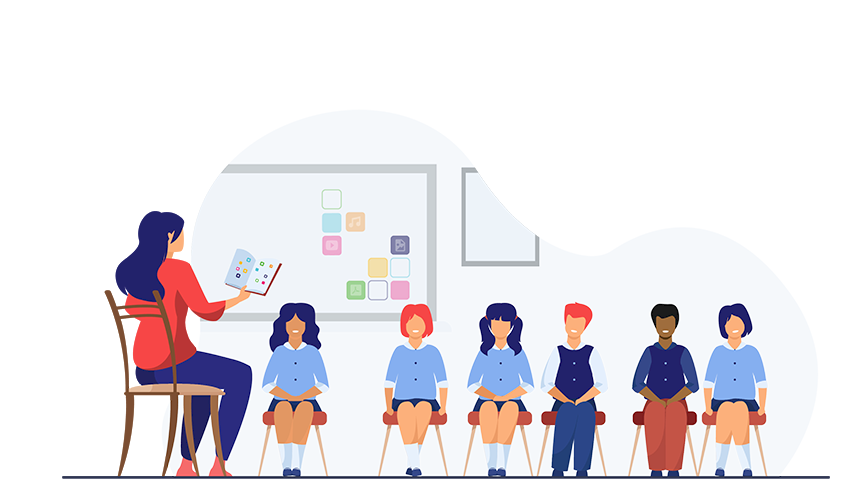
How to Implement Virtual Libraries in Your School: A Guide for Educators
May 05, 2023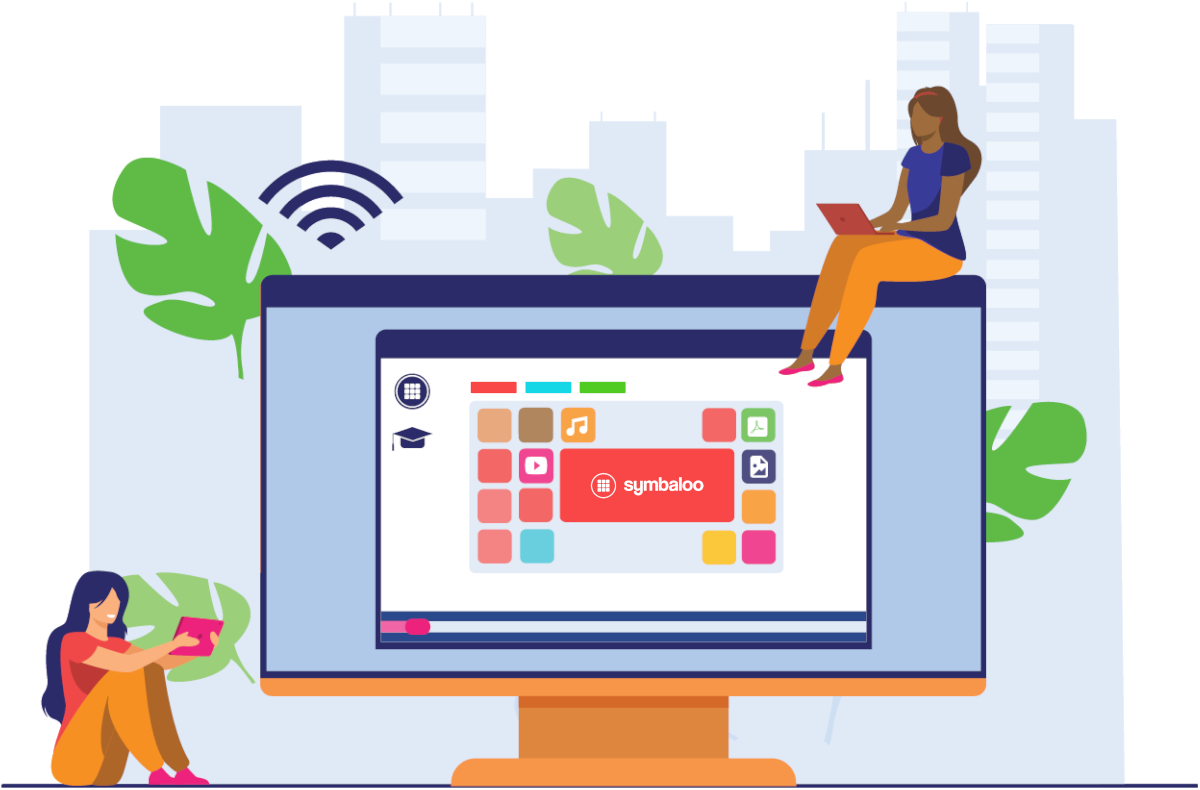
Set Symbaloo as a Homepage on all your School's Devices at Once
May 03, 2023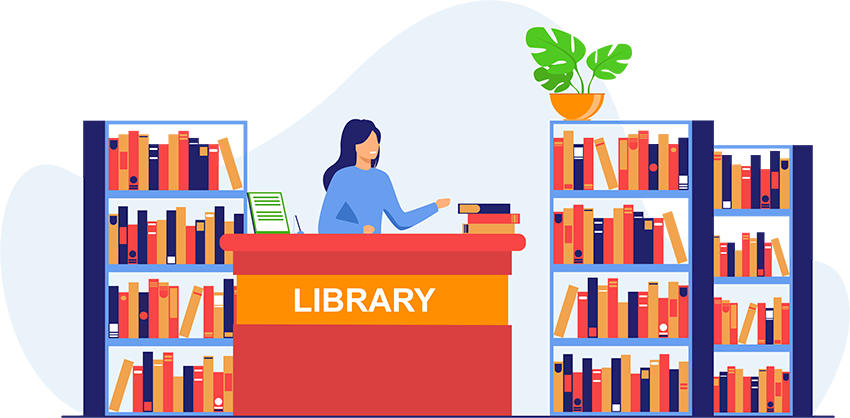
What is a Virtual Library? How can it benefit schools and educators?
April 25, 2023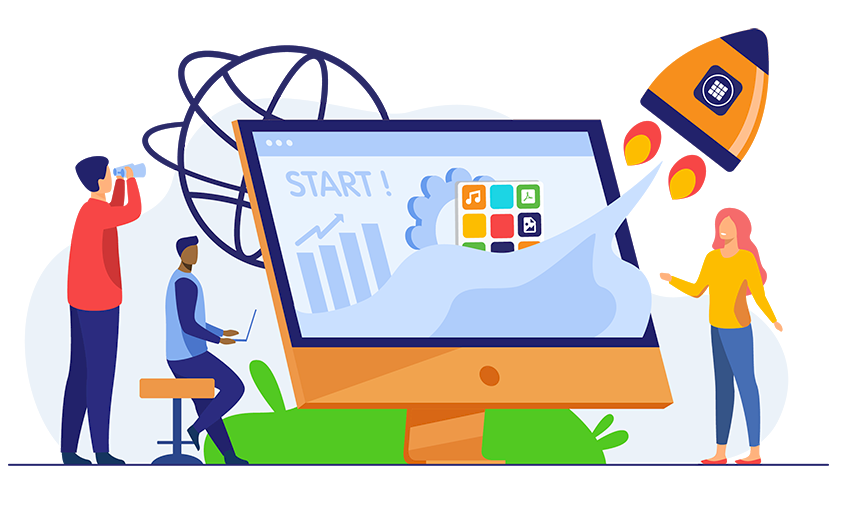
5 Steps to Set Up Your New Symbaloo Webspace
April 04, 2023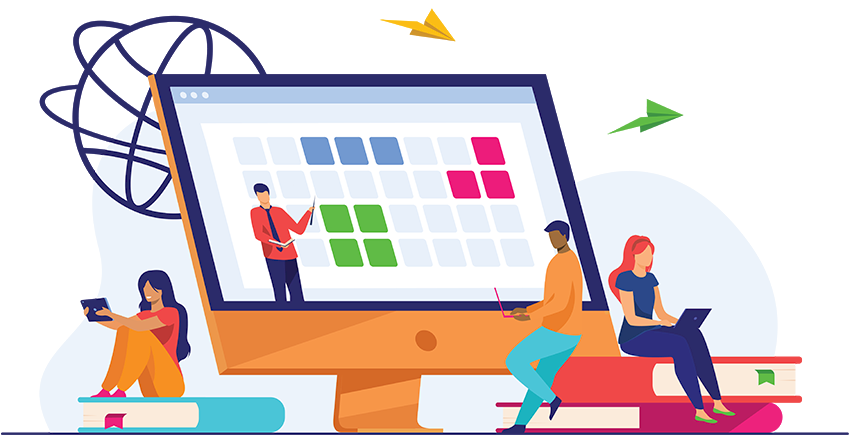
5 Steps for Implementing a One to One Classroom Successfully
February 24, 2023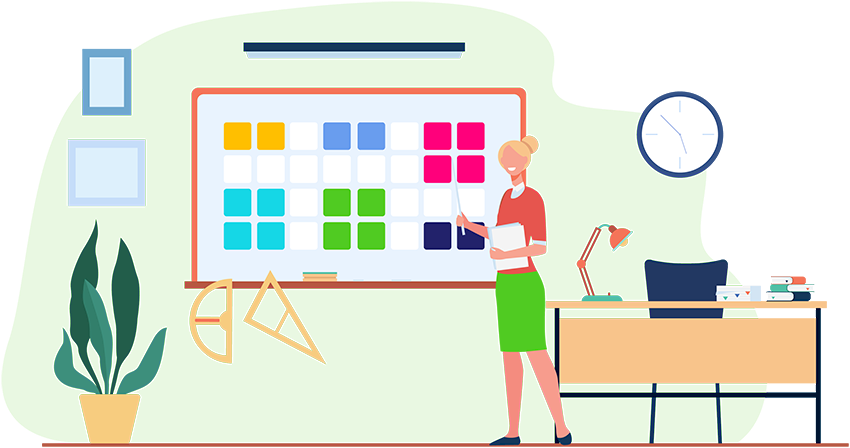
What is a 1:1 classroom, and why do I need it?
February 17, 2023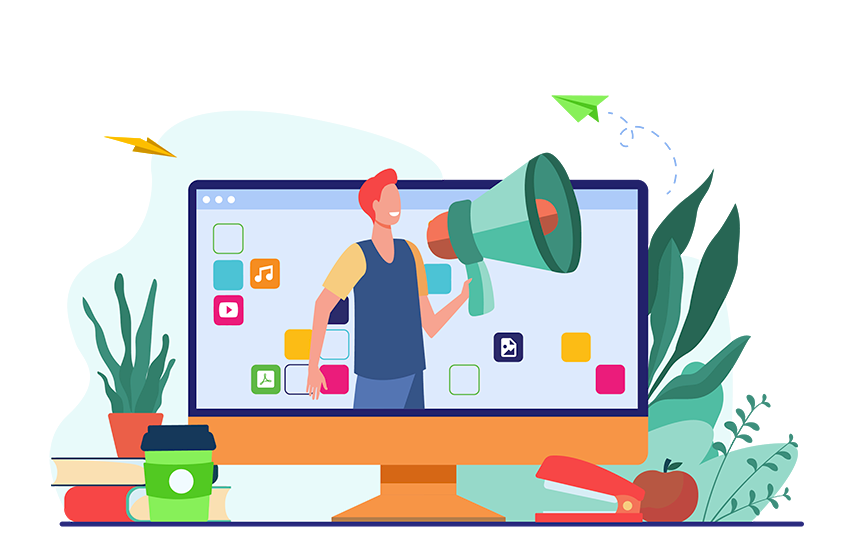
How to Enjoy Connected Webspaces to the Fullest Extent for your School or District
January 11, 2023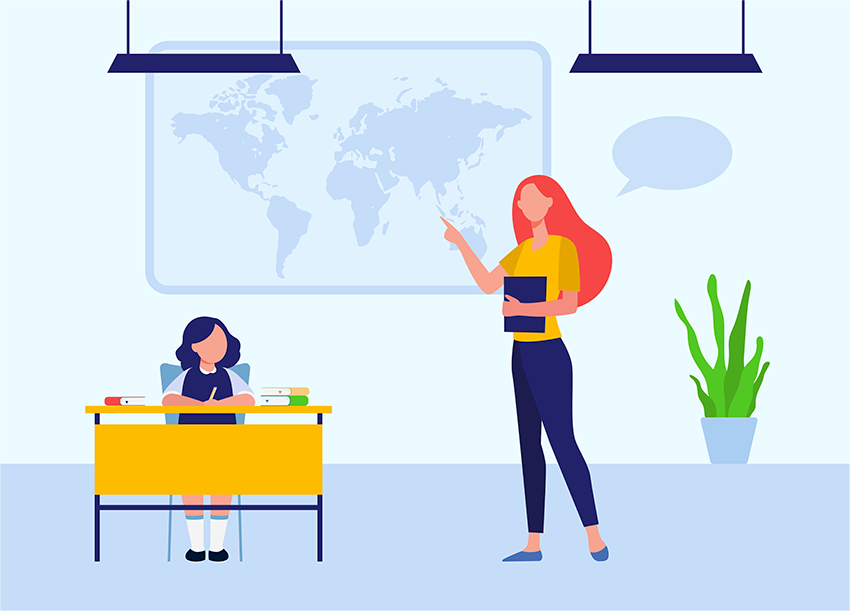
Set Up Your Online Classroom for Blended Learning in 4 Simple Steps
January 06, 2023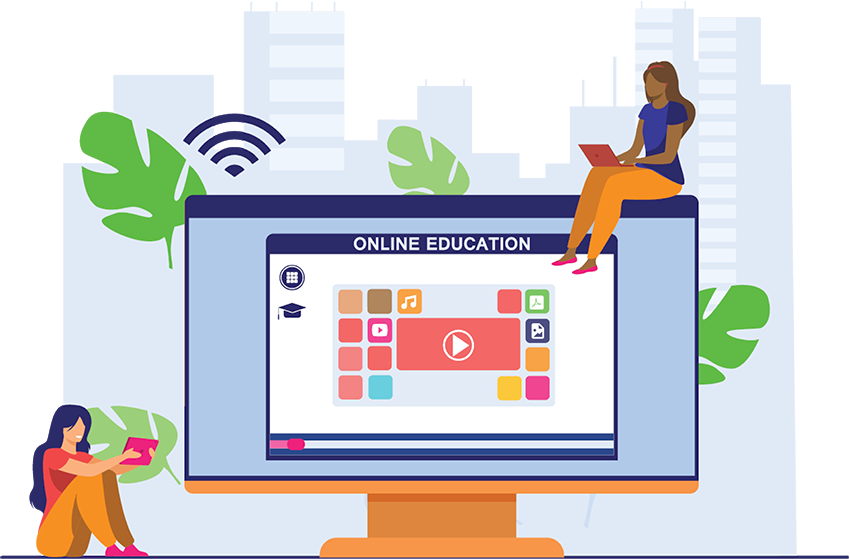
6 Ways to Innovate in your School with Symbaloo
October 03, 2022
Edmodo has shut down. Learn how Symbaloo can help you.
September 15, 2022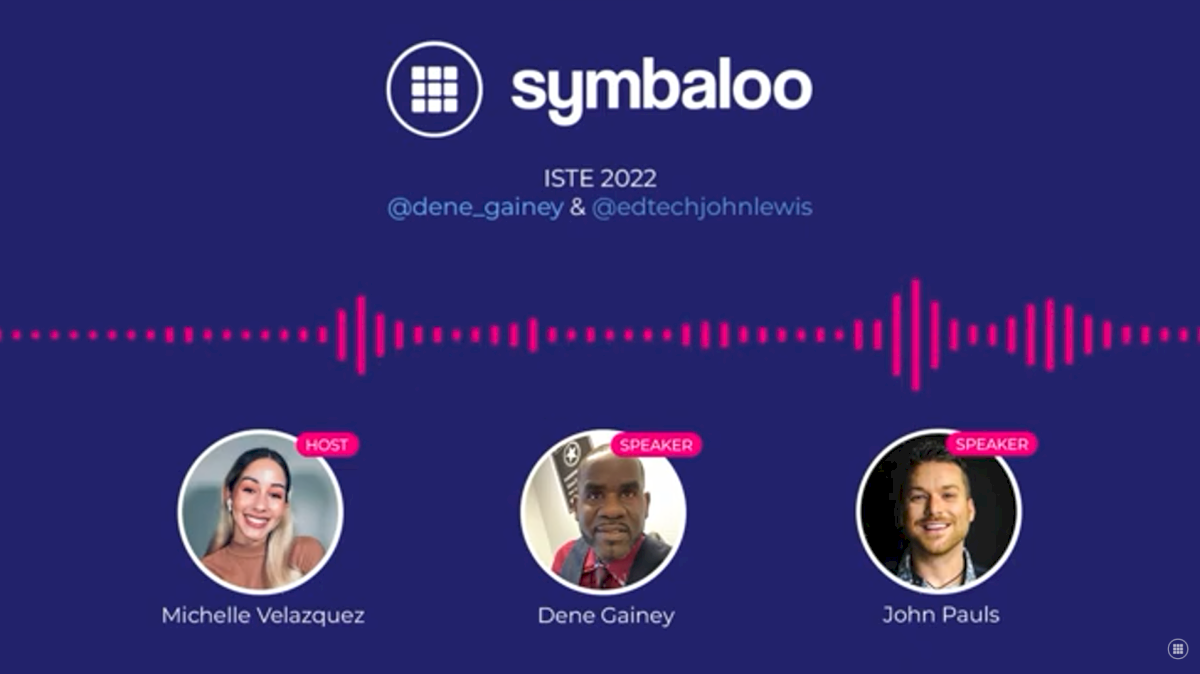
Twitter Space: ISTE 2022
June 15, 2022
7 Earth Day Lesson Plan Ideas
April 19, 2022
Project-Based Learning
December 21, 2021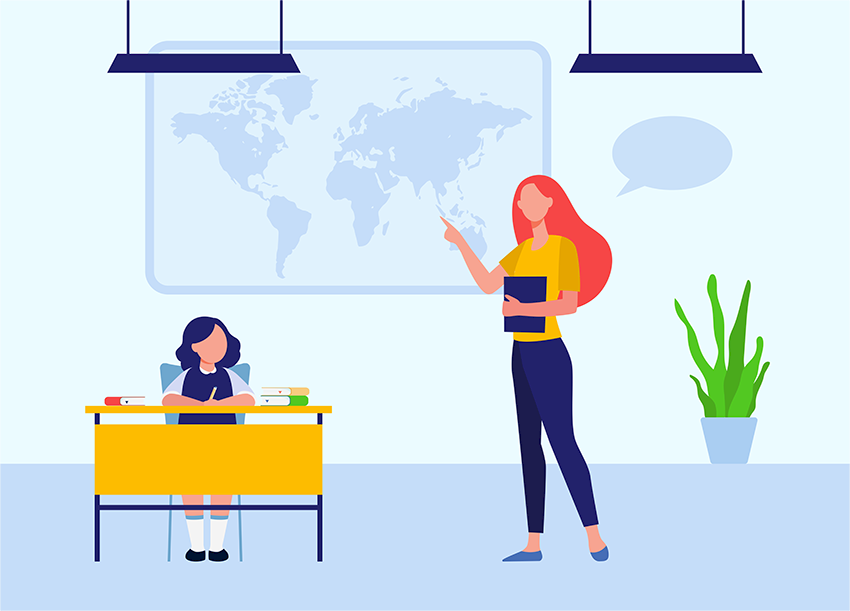
6 ways to use Symbaloo in the classroom
December 16, 2021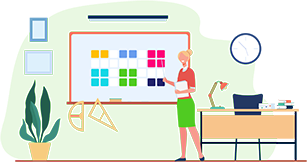
Supporting Special Education Learners through a Custom Symbaloo Webmix
March 31, 2021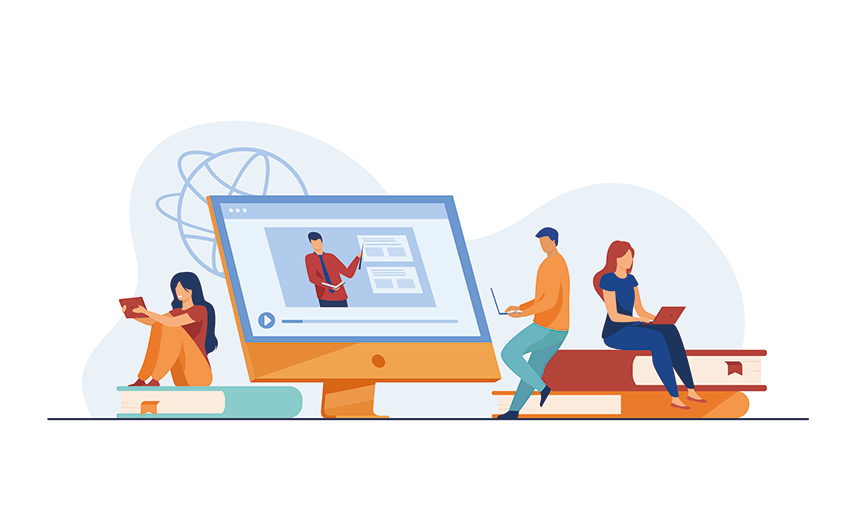
What is Virtual Learning?
January 18, 2021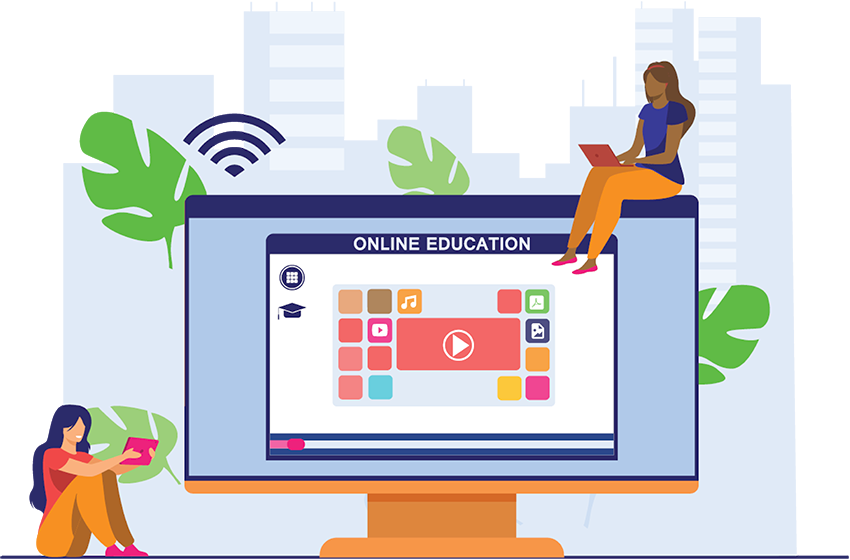
5 Ways to use Symbaloo across Remote Learning or Hybrid Learning Environments
July 30, 2020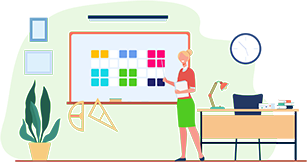
Bob Hayes: How I teach
July 08, 2020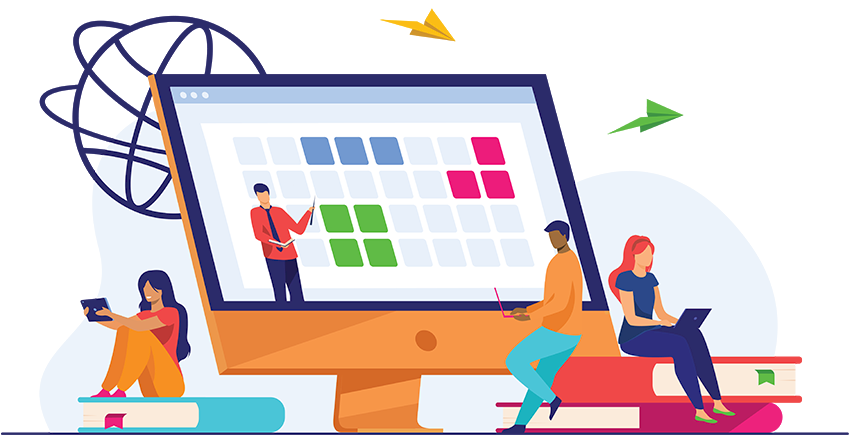
Teaching During Quarantine? How to Educate in Unprecedented Times
March 20, 2020